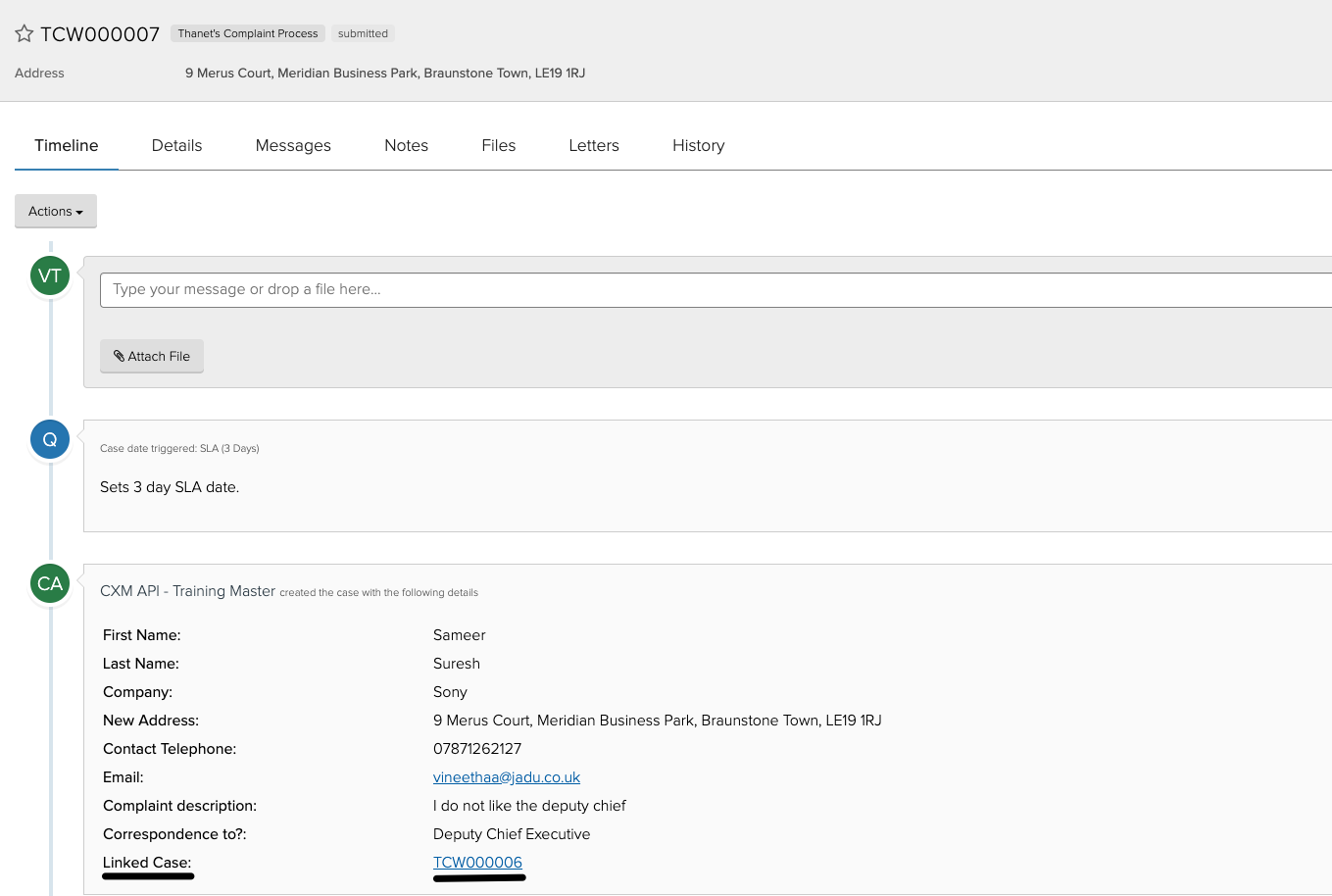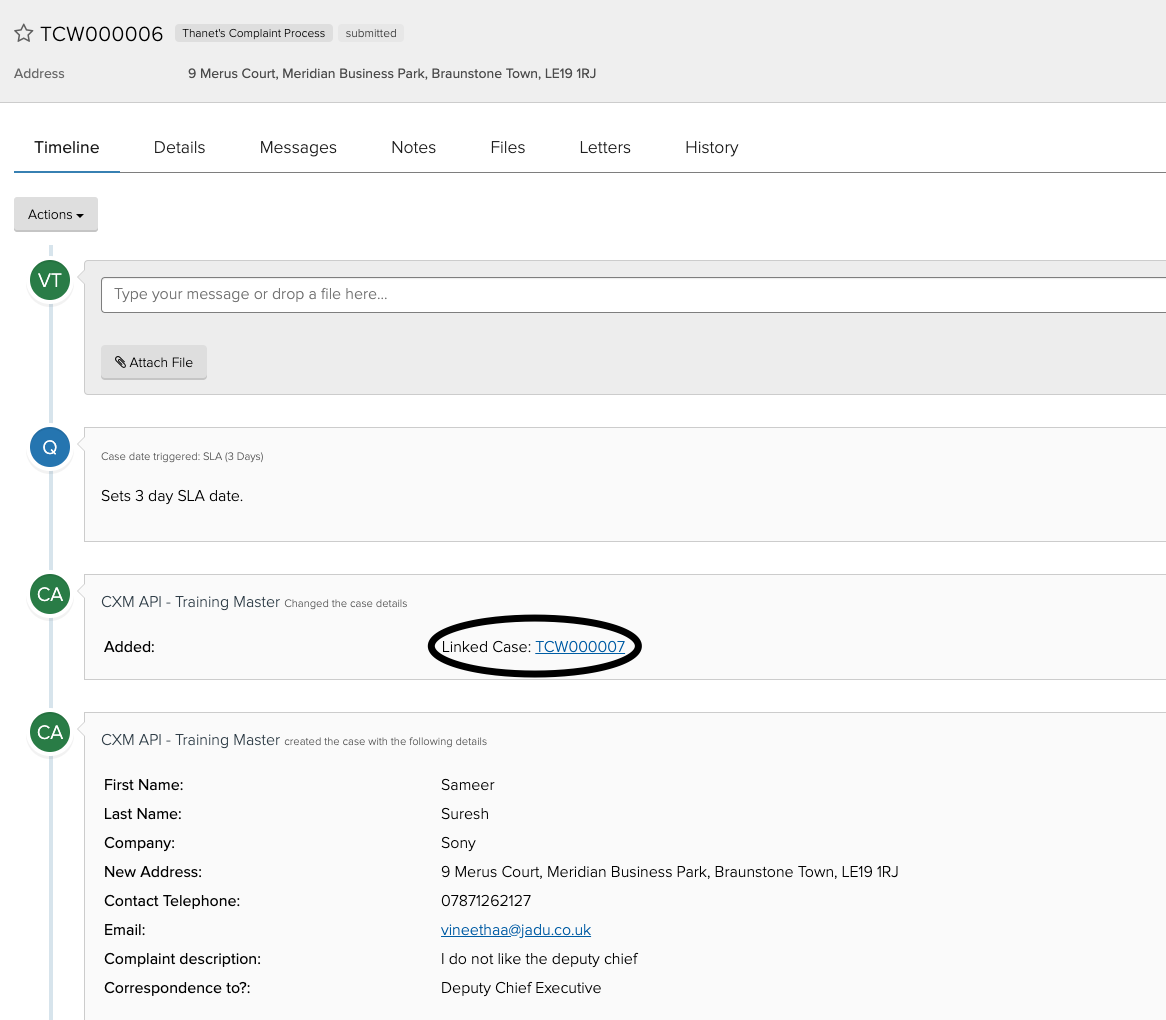How do I link two cases together
This can be achieved by using a mixture of CXM and XFP.
- In CXM you need to create a new text field, let’s call it, “Linked Case”.
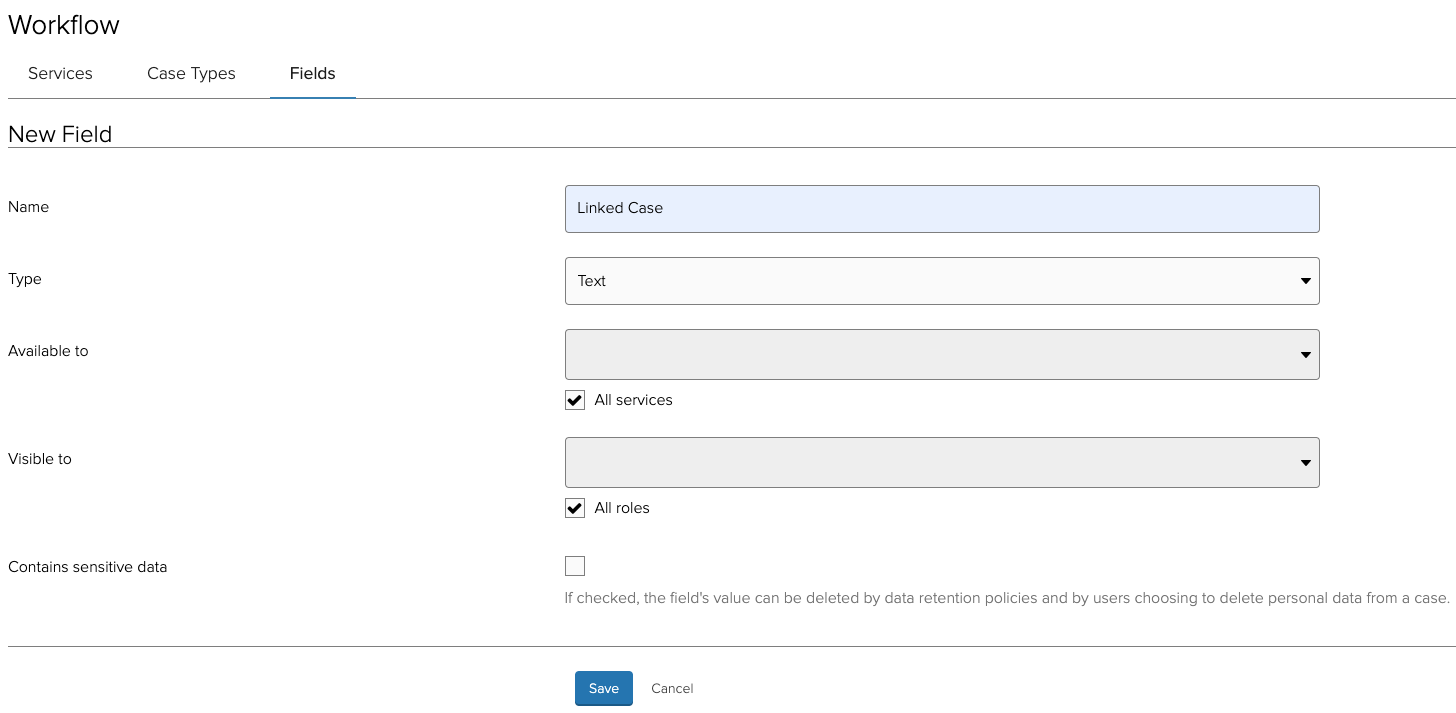
- The “Linked Case” field could be added to any CXM form, in this instance, you can add it to the New form and the Edit form.
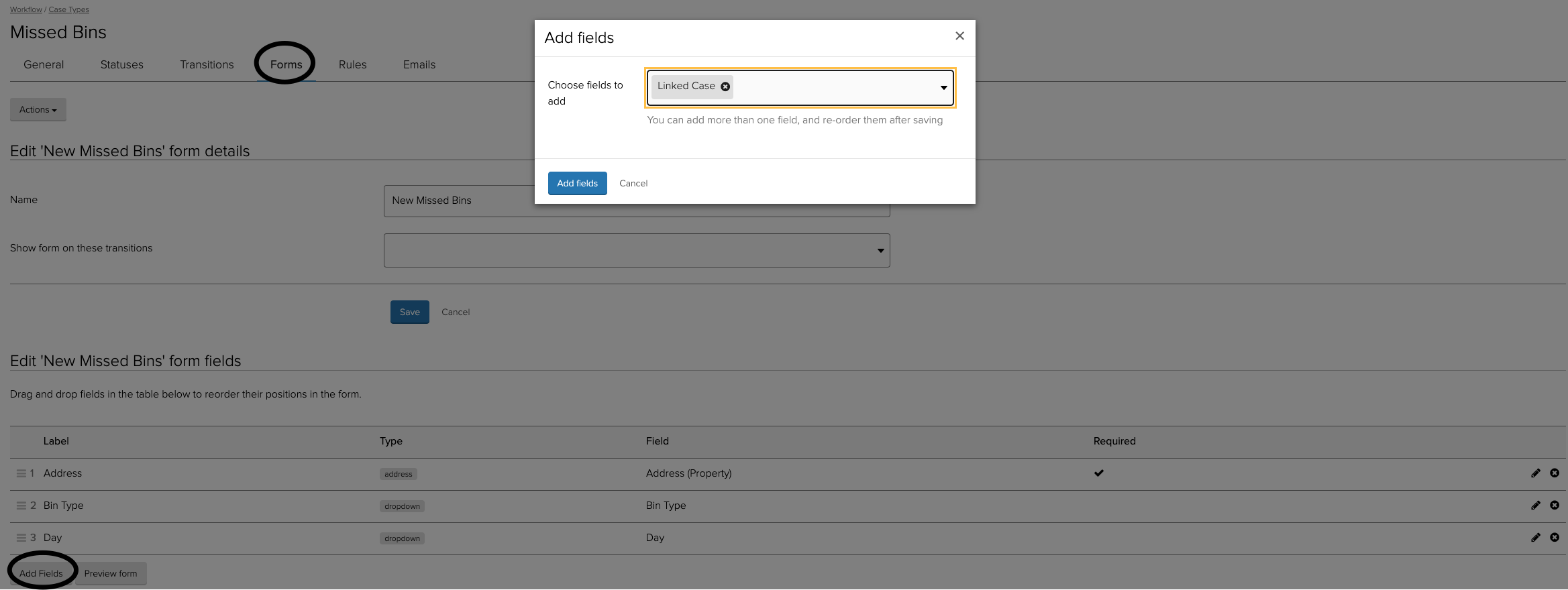
You will then need to make a decision as to whether or not you would like this to appear in the case ribbon. If so, then visit https://your.own.domain.com/q/case-ribbon/elements,
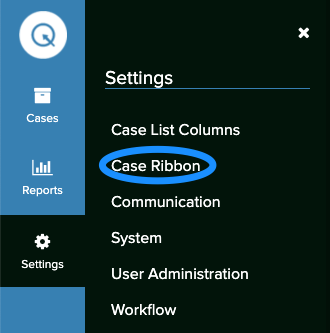
and create a new element called Linked Case and populate it with the field “Linked Case”.
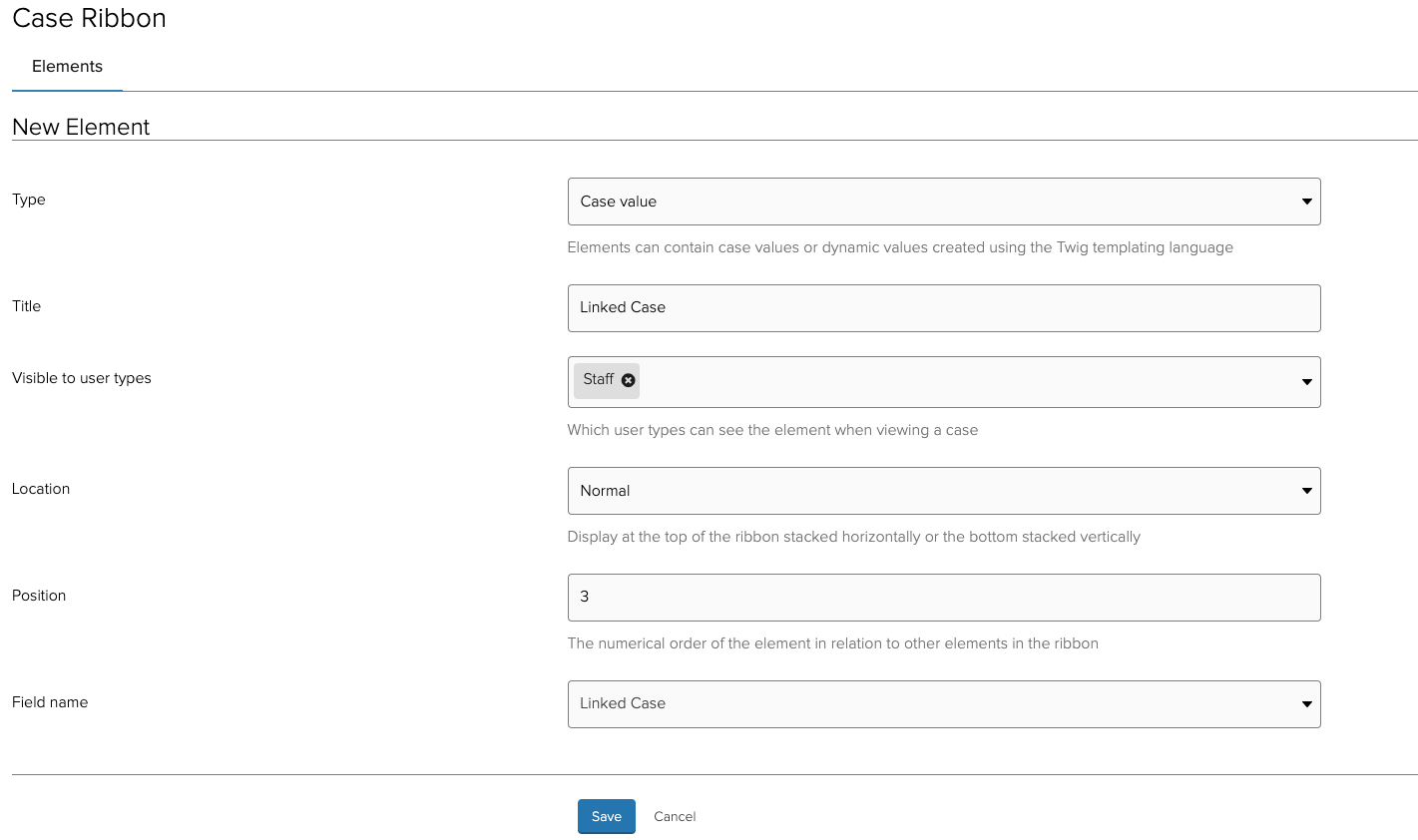
The next step is to create your XFP form with the following templates:
- Template 1 - create a new template, link this to the “New” form in CXM and map to the case fields as required. For the “Linked Case” field, leave this as “Please choose”.
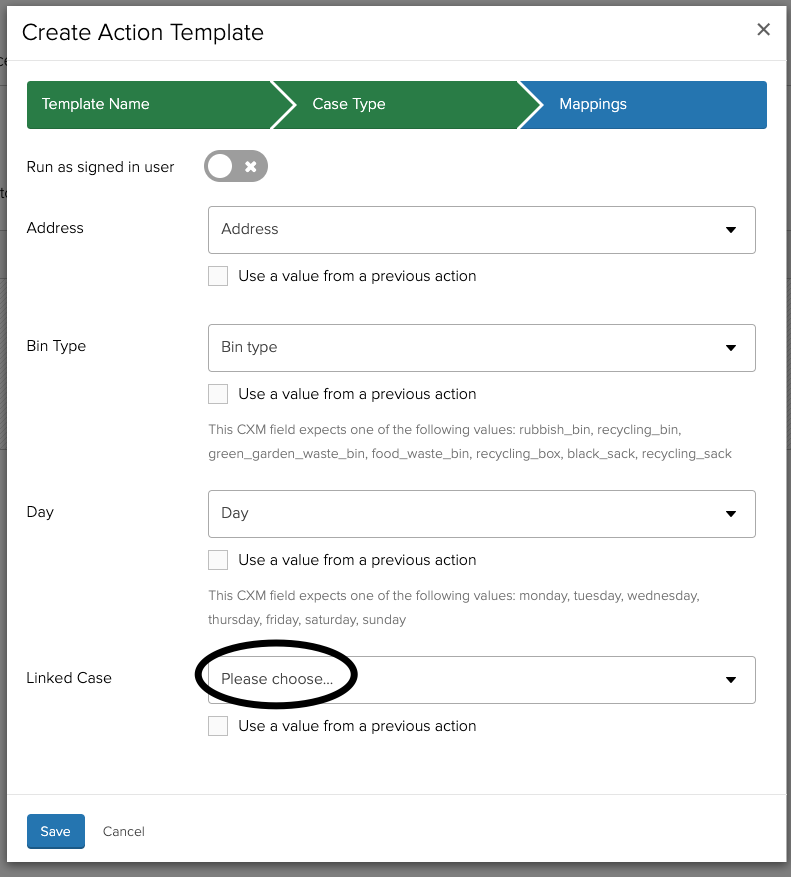
Template 2 - create a new template, link this to the “New” form in CXM and map to the case field as required. For the “Linked Case” field, tick the box under the drop down that says “Use a value from a previous CXM action”.
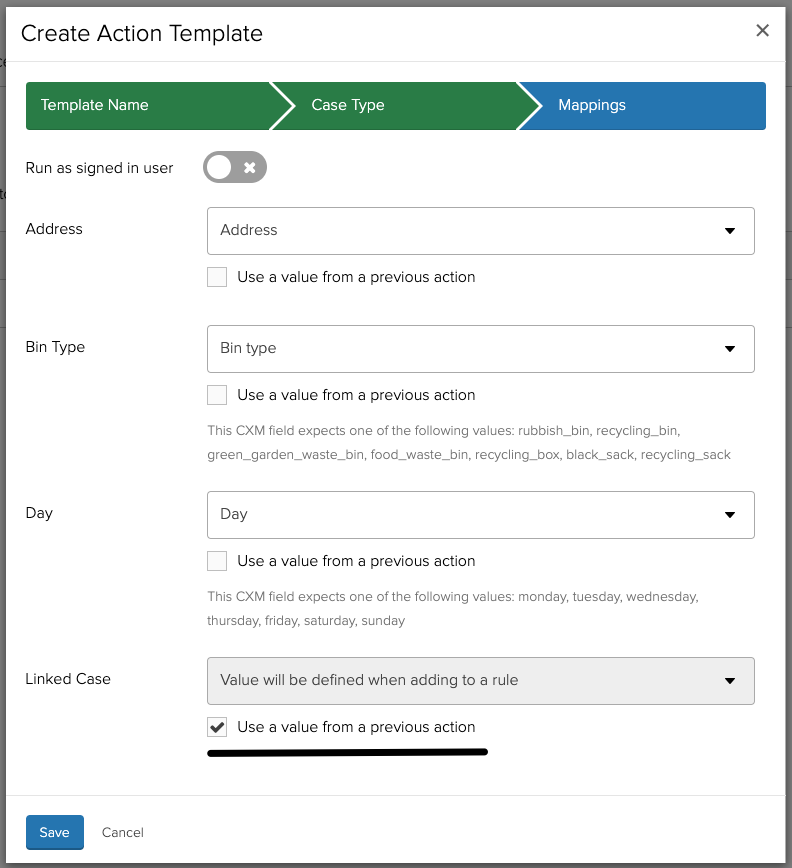
Template 3 - create a new template and link this to the “Edit” form in CXM and map to the case field as required. For the “Linked Case” field, tick the box under the drop down that says “Use a value from a previous CXM action”. This template will have a new question, asking for a case reference, also tick, “Use a value from a previous CXM action”.
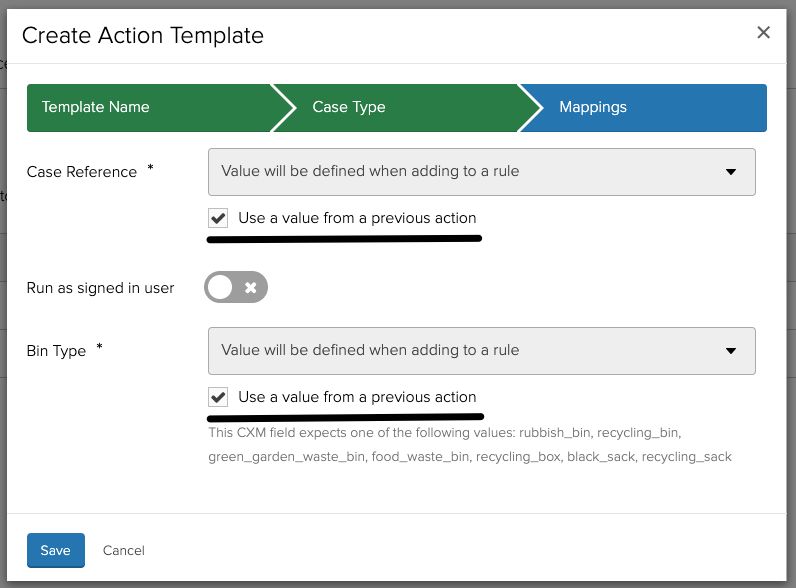
- The next step is to a create rule that links cases together. Go to the "Rules" tab and click on "Create Rule". Using Template 1, create a case in the first clause.
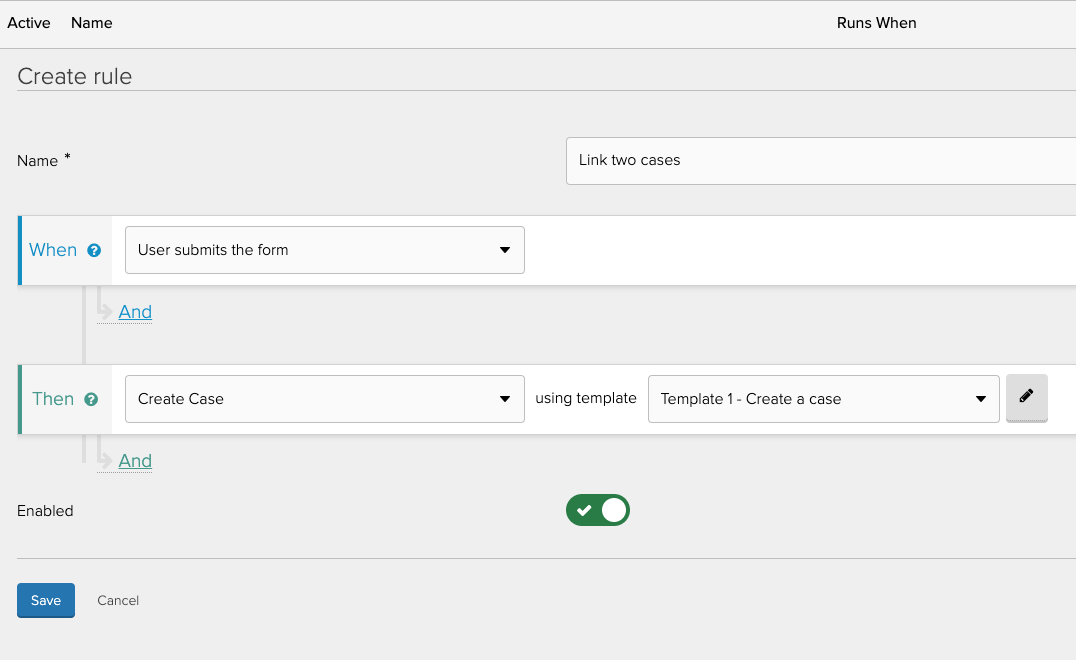
Add another 'And' under the 'Then' clause. Select create case and choose Template 2. Select Template 1 for this purpose.
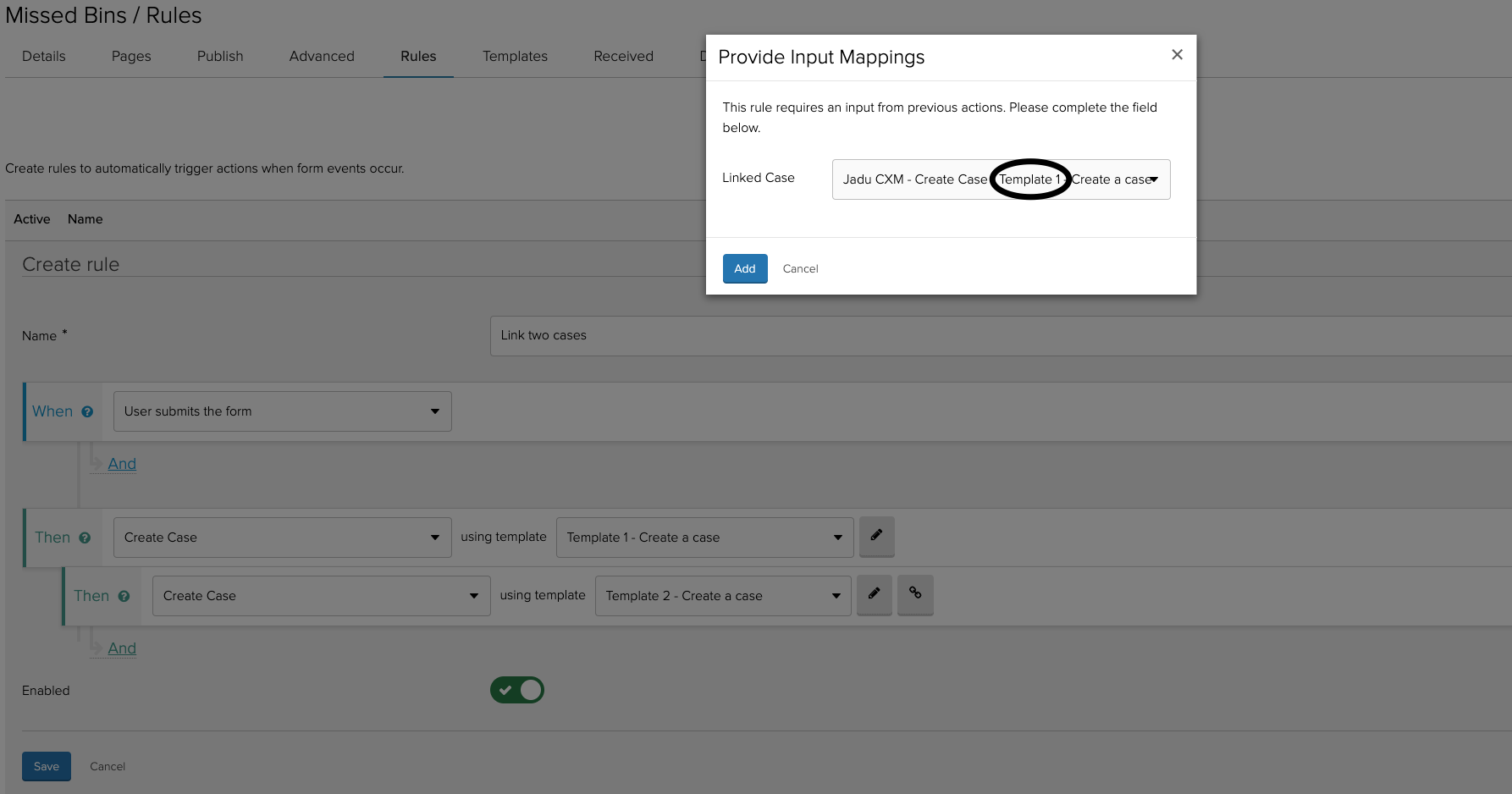
Using Template 3, edit a case using the "And" clause. You will be shown a dialog box asking to select a value for case reference and linked case fields. Select Template 1 for the case reference field and Template 2 for the linked case field.
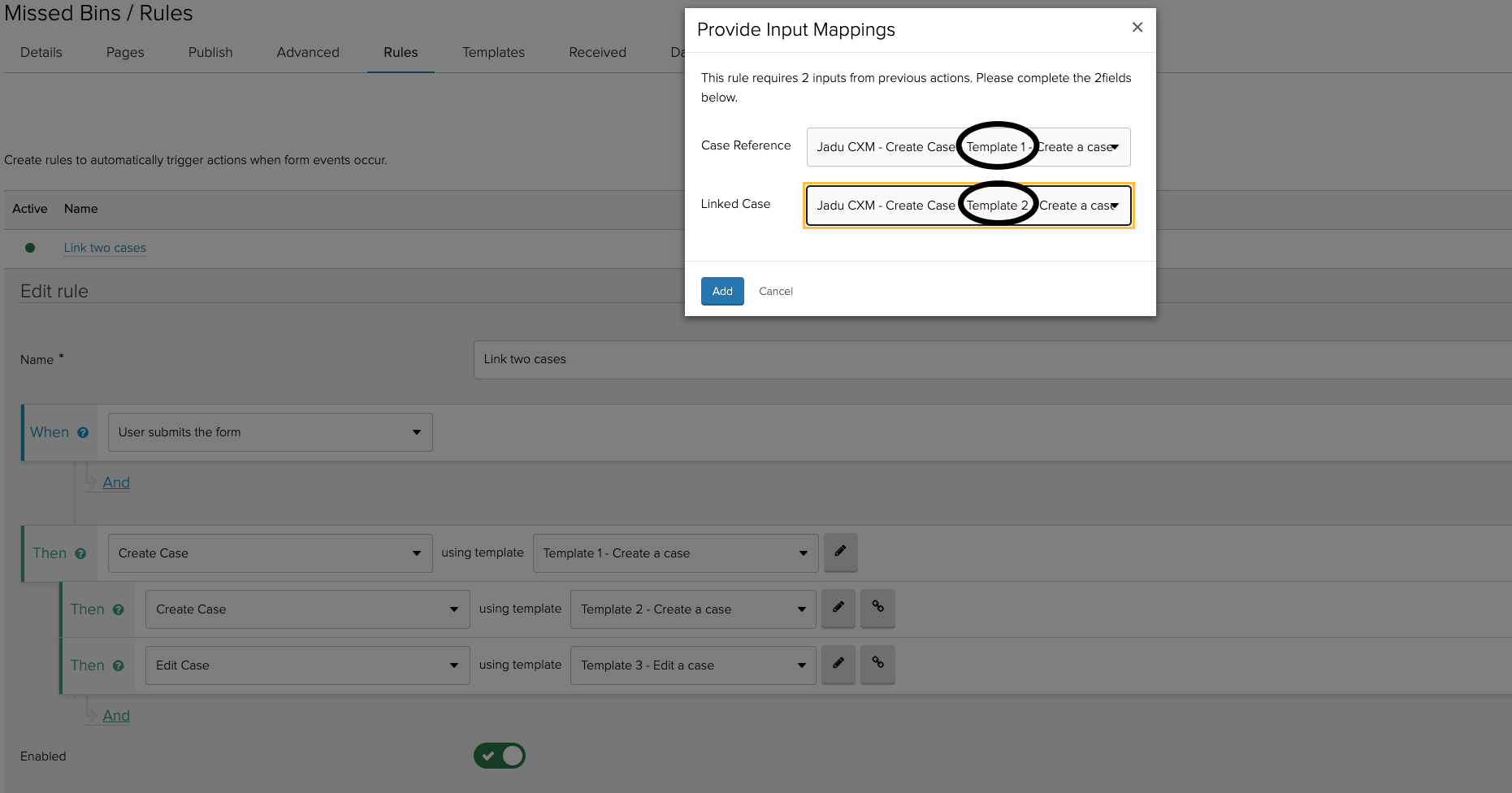
After this setup is complete, you can go ahead and submit your form and you should get a result that looks like the below: