Importing
Once you have filled in the CSV file with all the required information, return to the Case Import screen.
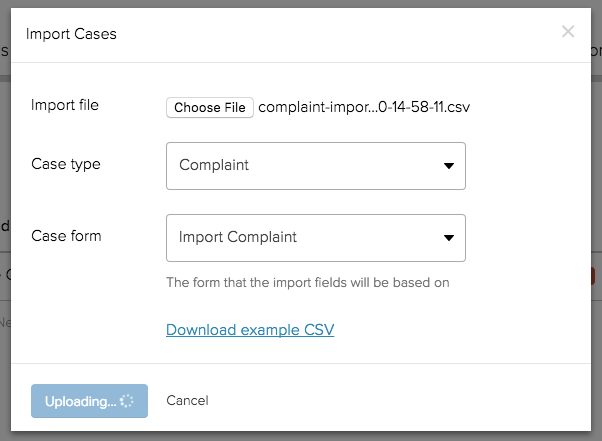
Select your populated CSV file and the same Case Type and Form as before.

Once uploaded, your import will be listed as queued for tests. At this point
you should contact Jadu Support, who will arrange for your import to be run at
a scheduled time. Please bear in mind that large imports can take several hours
to run.

All imports will first be run in 'test mode'. This will check the CSV file for errors and validate each row against the Case Form. If you have chosen to import cases with addresses, CXM will also attempt to find the addresses using the configured address service.
Once the test run is complete, you can download a CSV report, containing the result for each row. If there are errors or failures, these must be corrected before the test run can be carried out again. The file must pass a test run with no errors before a 'real' import can be performed.
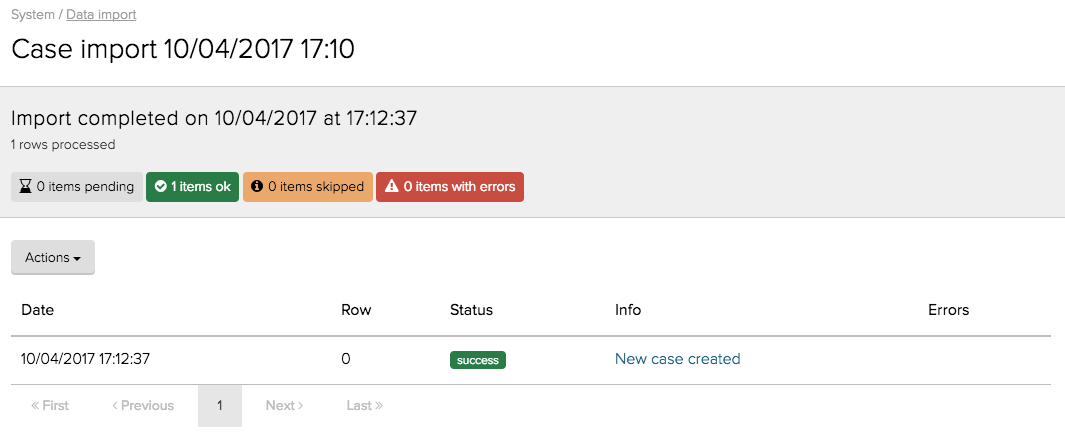
As the import runs, the details page will provide links to each imported case. Upon completion, you can also download a CSV report containing the case references of all the imported cases.