Service/Case type not visible
There are three instances where a service/case type may not be visible. They are listed below:
a. creating a case from the CXM dashboard by clicking the 'New Case' button

b. creating a template in XFP for creating a case

c. creating a case from person's dashboard view

For the (a) and (b) instances, you will need to check if the API user's group has access to your case type's service. This can be achieved by following the below steps:
Find out which group the API user belongs to
Navigate to Settings -> User Administration
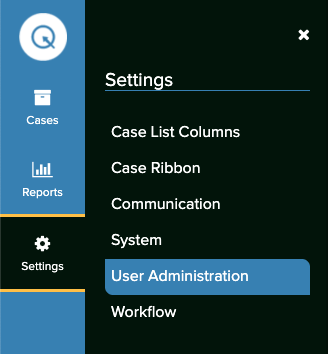
Click on the 'Groups' tab
Search for the API user's group and click on it
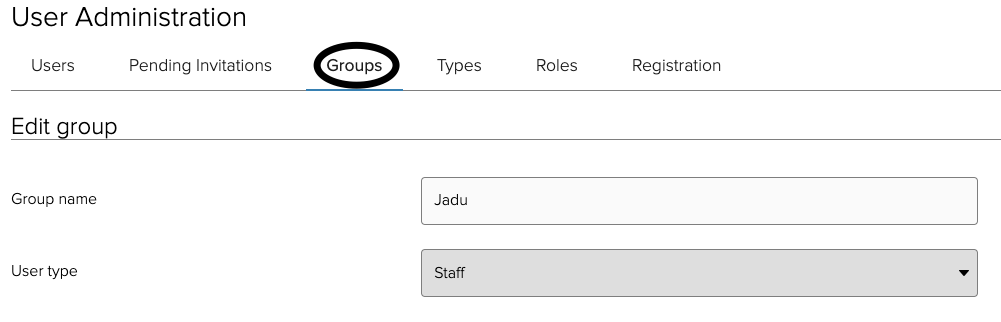
Search for the service under the group and toggle it.

Once this is done, the service/case type will be accessible in the (a) & (b) scenarios.
For the (c) instance, the 'person' field must be added to the 'New' form in your CXM case type. This can be achieved by following the steps listed below:
- Navigate to Settings -> Workflow
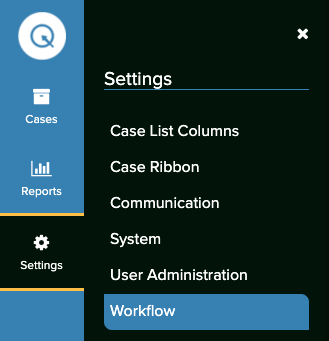
- Click on the Case Types tab
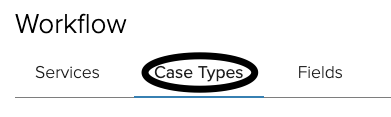
- Search for your case type
- Click on the Forms tab

- Edit the 'New' form

- Add the person field to that form
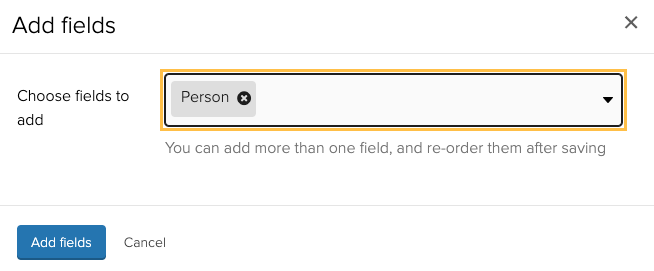
This should then show your case type when you try to create a case from a person's dashboard view.