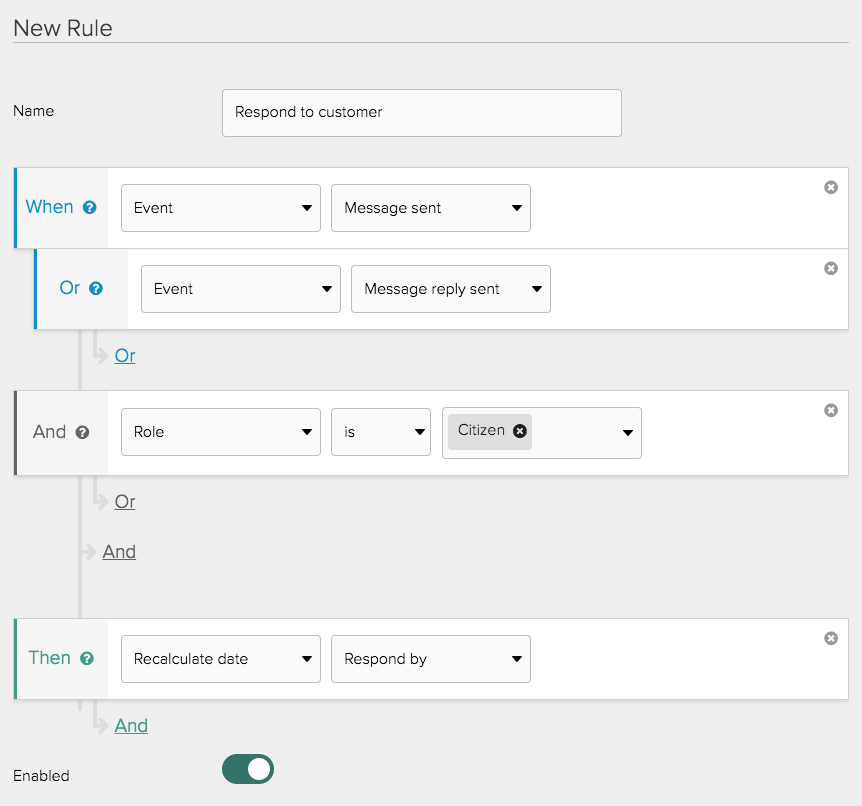Case Dates
If you want to trigger an action from a rule at a set date or time (for example set the SLA field to ‘missed’ after 10 days) then you can use a case date.
Setting up a case date
You can create a case date by navigating to Settings > Communication > Dates
and select ‘New date’.
You must give your case date a unique identifier. This is the system name used when referencing the date from an external system, this must be lowercase characters with no spaces.
The Title is displayed to users with permission to see the date in CXM, for example in the Case Timeline when the date is triggered.
Case dates must be based on either a date field or one of the following system date/times:
- Case created
- Last updated
- Case Completed (the date/time a case enters a final status)
- Current date/time
When the value a date is Based on is updated for a case, the value of the
corresponding case date will be automatically recalculated.
For case dates based on the Current date/time, the calculation must be initiated
by a rule action. These dates will not be given a value automatically.
You must offset your case date from the ‘based on’ date. The following is an example list of valid offset values:
- +1 minute
- +1 hour
- +1 day
- +1 week
- +3 weekdays
- +1 month
- +1 year
To offset by minutes or hours, the date on which your case date is based must be of the ‘date/time’ format. You can replace the ‘+’ for a ‘-’ to offset before the ‘based on’ date. Use negative offsets with care though, as these will never be triggered if the calculated date is in the past.
The case date Description will appear in the Case Timeline when the case date is reached. It will only appear to users whose roles are selected in Who can see this.
Using a case date in a rule
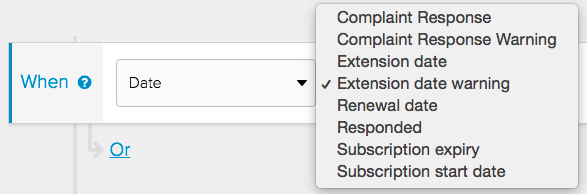
The final step is to create a rule selecting the date as your trigger.
Case dates based on current date/time
If you want to set a case date offset from an event, for example you want to respond to a customer within 1 hour when they send you a message (the event) you would do this by creating a case date (‘respond by’ for example) based on the current date/time.
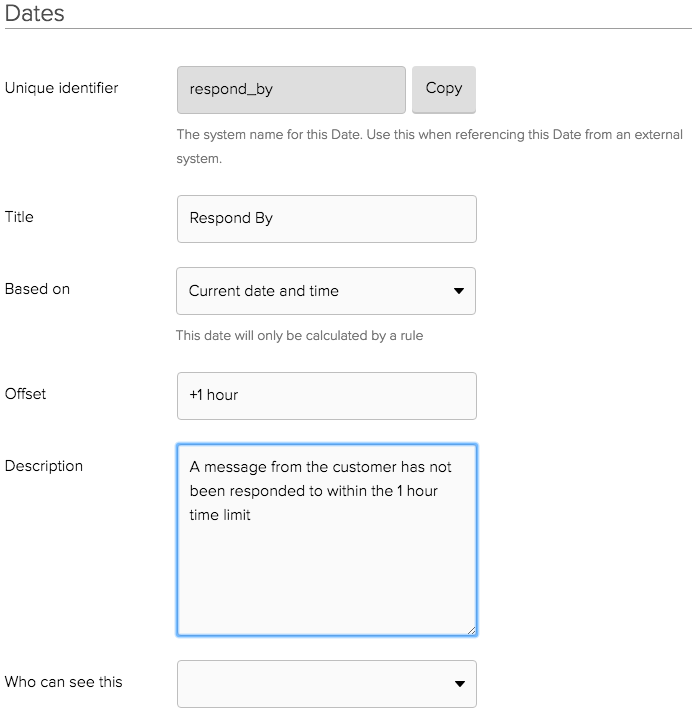
The next step is to ‘recalculate’ the ‘respond by’ case date when a customer sends a message on a case. This is done by with a rule which uses the ‘message sent’ event as the trigger and ‘recalculate date’ as the action. So if a customer sent a message at 14:00 the ‘respond by’ date would be set to 15:00 (the current date/time +1 hour).