Rules
Summary
The rules module in CXM provides a flexible way of automating actions based on triggers within a case.
Rules are configured per case type using a no-code interface.
There are five basic types of rule:
- Case assignment
- Case transition
- Case field changed
- Notification via email
- Date driven rules
An example of some common rules (that could be combined into a single rule with multiple actions) could be:
- Setting an SLA for a case
- Sending an email
- Assigning a case to a Group
- Transitioning a case automatically
- Populating a field with a value
- Setting a case date
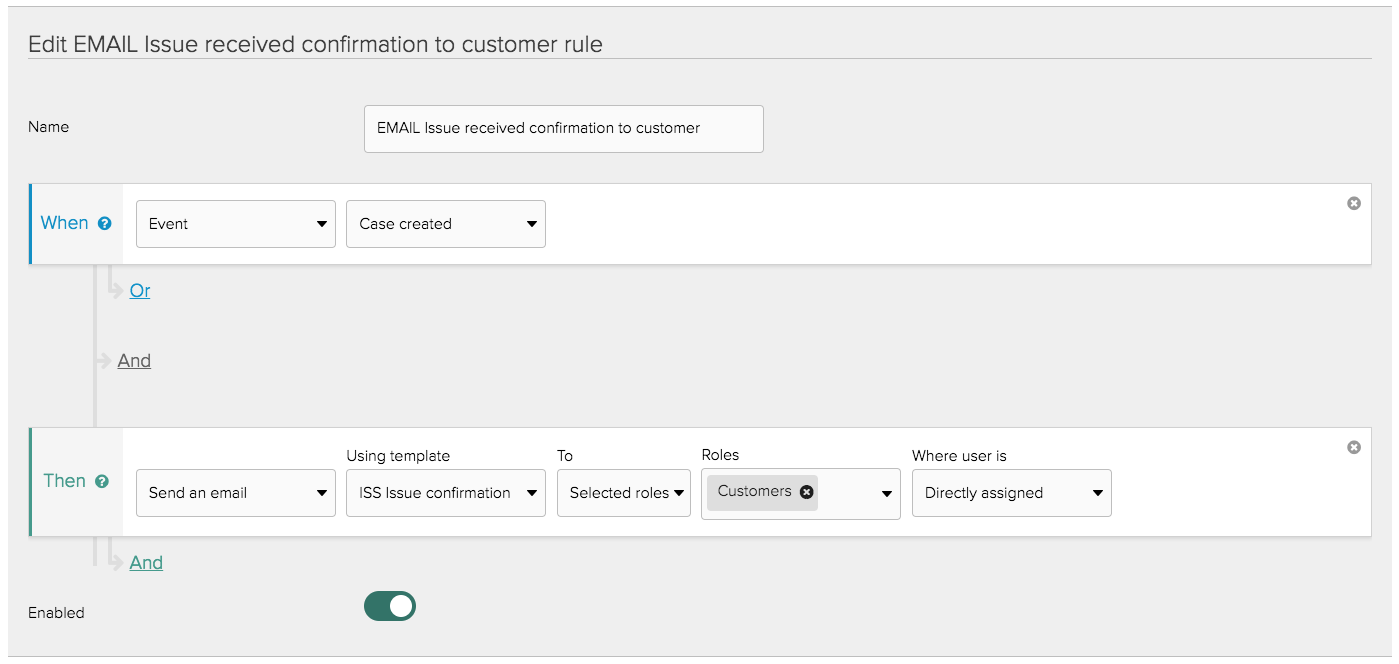 An example of a rule that triggers a notification via email
An example of a rule that triggers a notification via email
Configuring a rule
When
Define what will trigger the rule. Add multiple triggers using the Or option. The rule will be triggered when any of
the items you specify occur for a case. The same rule can be triggered multiple times for the same case if more than one
of the When actions occur.
Date
Run the rule when the Case Date is reached.
A date may trigger the rule multiple times if its value is recalculated and the date is then reached again in the future. This can be used to trigger recurring actions on a case, such as an annual subscription renewal.
Date and Time
Run the rule once at the date & time specified.
Event
Choose from a list of actions that will trigger the rule:
- New attachment
- New message
- Reply to a message
- New note
- Membership added
- Membership removed
The event may be triggered by a user directly, via the Service API or by the action of another rule.
Transition applied
The rule is triggered when the selected transition is applied to the case. This may be triggered by a user directly, via the Service API or by the action of another rule.
Time in status
Run this rule when a case has the selected status and has been in that status for the given amount of time.
If the time has already passed by more than one minute, the rule will not be triggered.
If a case is transitioned out of the status and later returned to that status, the timer is reset.
Case field changed
Trigger the rule when the value of the selected Case Field is added or updated on a case.
And
Use And conditions to narrow down the criteria for when a rule should be triggered for a case. Combine multiple
conditions using Or logic - treated as a match when any of the conditions in the group evaluate as true for a case.
Multiple And groups can be added, all of these must evaluate as true for the rule action to be executed.
The conditions are evaluated after the action specified in When is completed. So, for example, if the When trigger
is a transition, the case will have the status after being transitioned when the Case status condition is checked.
Case status
Specify whether the case has or does not have one or more statuses.
Case value
Check the value of a case field does or does not match a given value.
Role
Check the role of the user performing the action.
Then
Define a list of actions to perform for each case where the When action has happened and the And conditions have
been met.
Actions are executed in the order in which they are defined.
Send an email
Send an email about the case using an Email template to a list of CXM users or a hard-coded email address.
There are four options for the recipient:
Selected roles
Choose one or more roles. The email will be sent to users (and potentially groups) linked to these roles.
There are two sub-options for this:
| Option | Description |
|---|---|
| Assigned users and groups | Sends to all users that are assigned to the case and have one of the selected roles AND sends to all users having one of the selected roles, within any of the groups that are assigned to the case. |
| Assigned users or assigned groups if there are no assigned users | Sends to all users that are assigned to the case and have one of the selected roles. If there are no users fulfilling the rule's criteria, then sends to all users having one of the selected roles, within any of the groups that are assigned to the case. |
Email field
Choose an email type case field. If the case does not have a value for this field at the time the rule is run, no email is sent.
Email address
Enter a specific email address to send to. Useful to notify a group mailing list, department or for escalation to a known party.
Linked person
Use the email address of the person record linked to the case.
Assign to user group
Assign the selected group to the case.
Recalculate date
Calculate the value for the selected case date. This can be useful if the date is based on the current date and time.
Apply transition
Attempt to apply the selected transition to the case. The case must be in one of the transition's allowed from statuses at
the time the rule executes.
Set case value
Set the value of a field on the case. Any existing value for the field is overwritten.