Customising your dashboard
Your dashboard view can be customised to create work ‘queues’ or ‘filters’ that can be used for managing cases. These lists of cases can also then be exported in CSV format if required.
General filter creation

Filters can be set up based on any or a combination of the following criteria:
- Choice field (dropdown and radio button options only)
- Case Date
- Case type
- Assigned Group
- Assigned to me
- Created
- Created today
- Last updated
- Recently viewed
- Starred cases
- Status
- Transitioned today
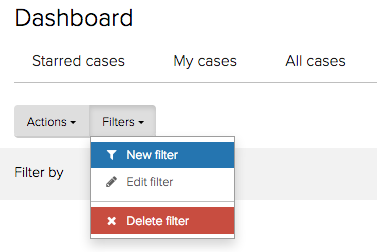
You can create a new custom filter, edit or delete an existing custom filter by selecting the relevant option from the Filters menu.

You can also select any existing filters to display by default on your Dashboard by clicking on the cog wheel icon.
Choosing columns and saving a filter
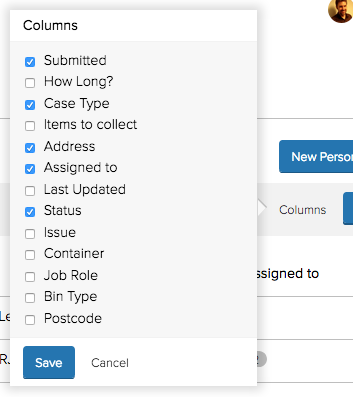
You can select columns to display on a custom filter by clicking on the Columns link.
Save a custom filter by clicking Save.
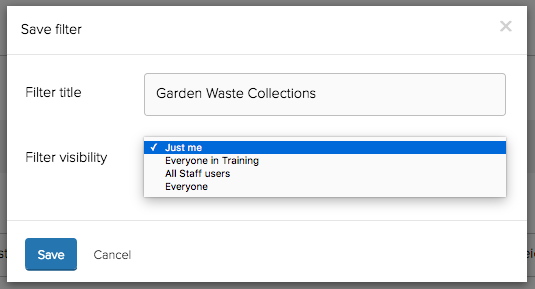
Give your filter a Filter title and choose who should be able to view it by setting the Filter visibility. Then click Save.
Exporting a CSV file
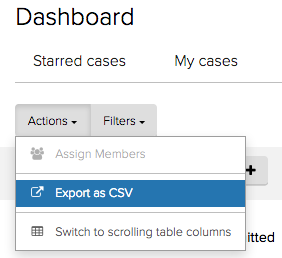
Select Export as CSV from the Actions menu.
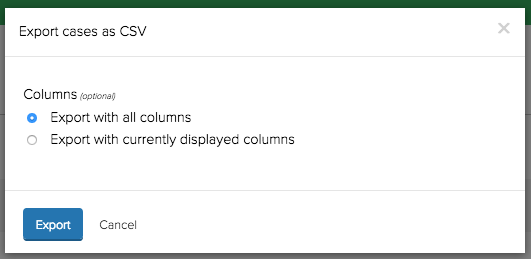
Choose whether to:
- Export with all columns
- Export with currently displayed columns
Then click Export.
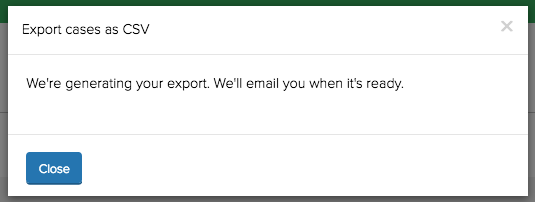
You will receive confirmation that your export has been scheduled.