Updating or transitioning a case status
The status of a case can be updated / changed in a number of ways.
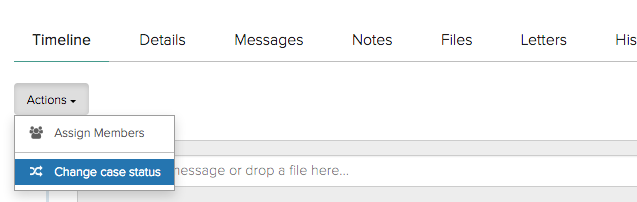
You can select Change case status from the Actions menu.
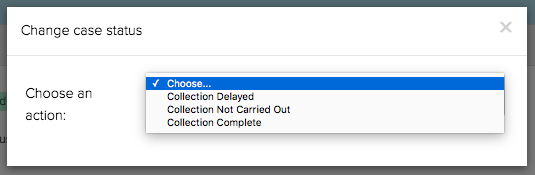
The select the new status from the dropdown list before clicking on Confirm.
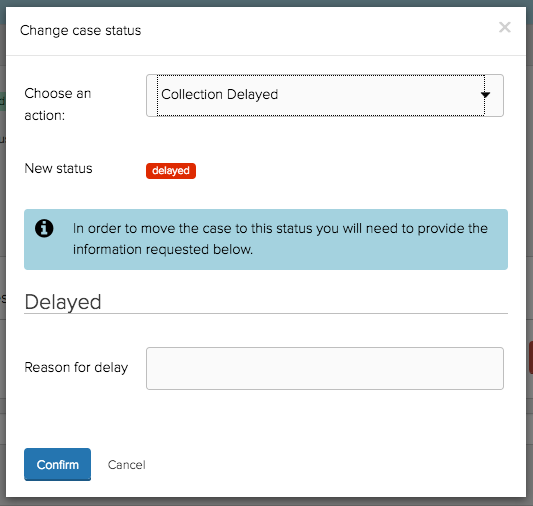
Depending on the case workflow you may be required to add additional information when changing the status (e.g. the reason for the delay, etc.)

You can also change the status of a case by applying a transition - these will be key 'calls to action' that allow you to progress and update the case.
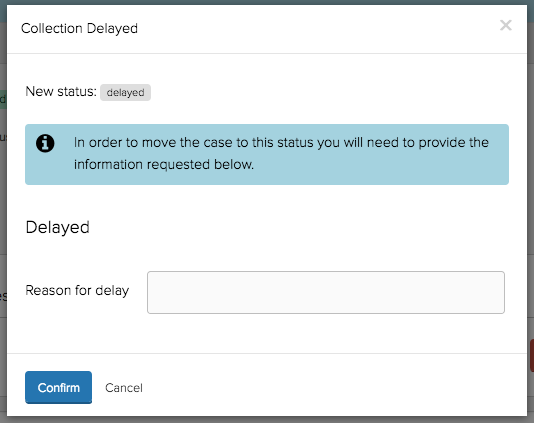
You may be required to add additional infromation when applying a transition. This may be either via a CXM case form or an internal XForm.
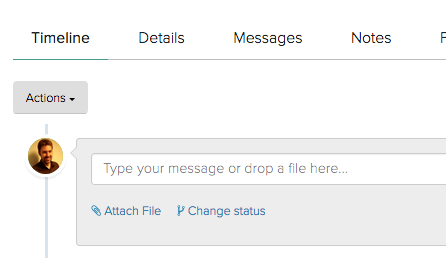
Finally, you can change the case status by selecting Change status in the Timeline.
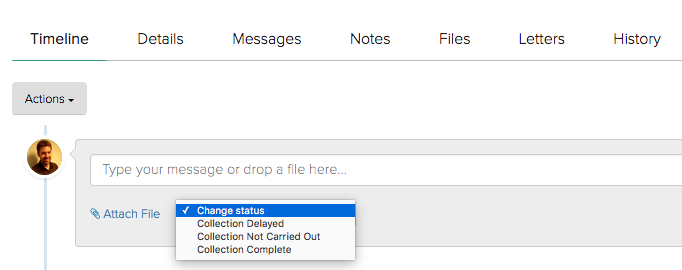
You will need to select the status from the dropdown list.