Deleting personal data
When a customer contacts you requesting that their personal data be deleted, depending on what data they want removing you have the following options:
- Delete their person record and user account
- Delete their person record only (by unlinking the user account before deleting the person record)
- Delete personal data from their case(s)
Deleting a person record and linked user account
User accounts can only be deleted by deleting the person record that they are linked to.
To delete a customer's user account begin by searching for their person record in the search box. Once you have found the correct person record, open it and under the Actions menu click Delete to delete their person record and user account.
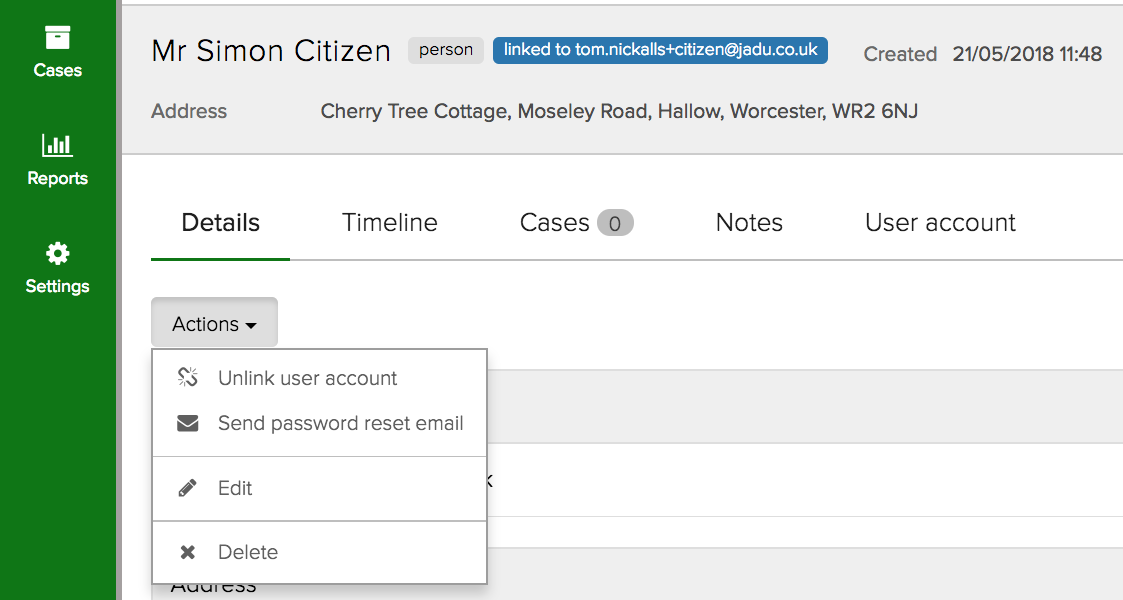
A pop up warning will appear requiring the user to check a box before the person and user account can be deleted.
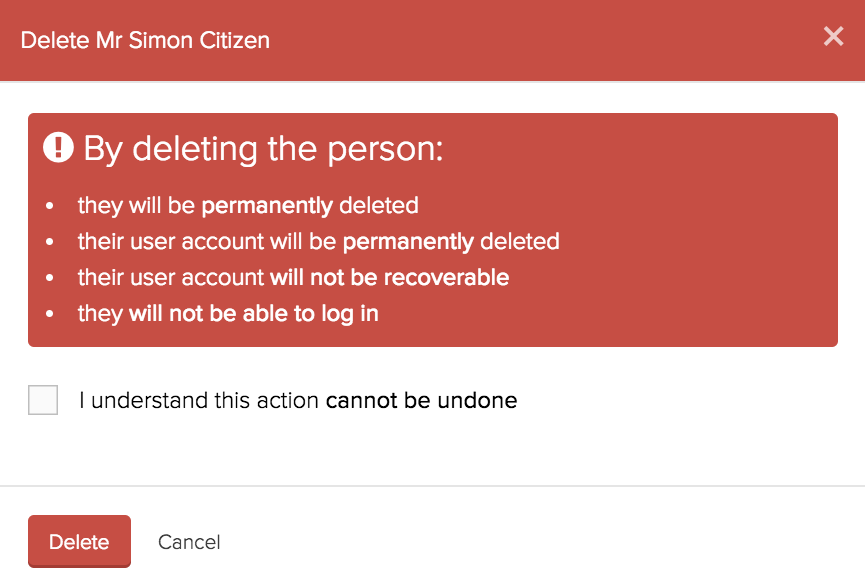
After deletion the customer will no longer be able to log-in to view their cases, this action cannot be reversed.
If a person record is linked to one or more cases then it cannot be deleted. You can find all of the person's cases by navigating to the Cases tab of the person record.
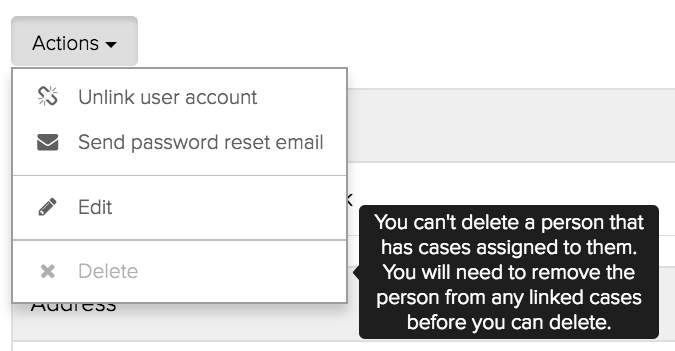
To be able to delete the person record you must unlink each case from the person by going into the case, navigating to the details tab, and clicking the Edit button. You should then change the Person field to remove the person.

This will only be possible if the Person field has been made optional on the edit form for that case type.
Deleting a person record only
If you do not wish to delete the linked user account, for example when deleting a duplicate person record, then you must first unlink the user account before deleting the person record.

Delete personal data from a case
To delete personal data from a customer's case, find the case using the search box and once you have confirmed that the case belongs to the customer making the request click Delete personal data from the Actions menu on the case. If you do not see this option then your user role does not have this permission.
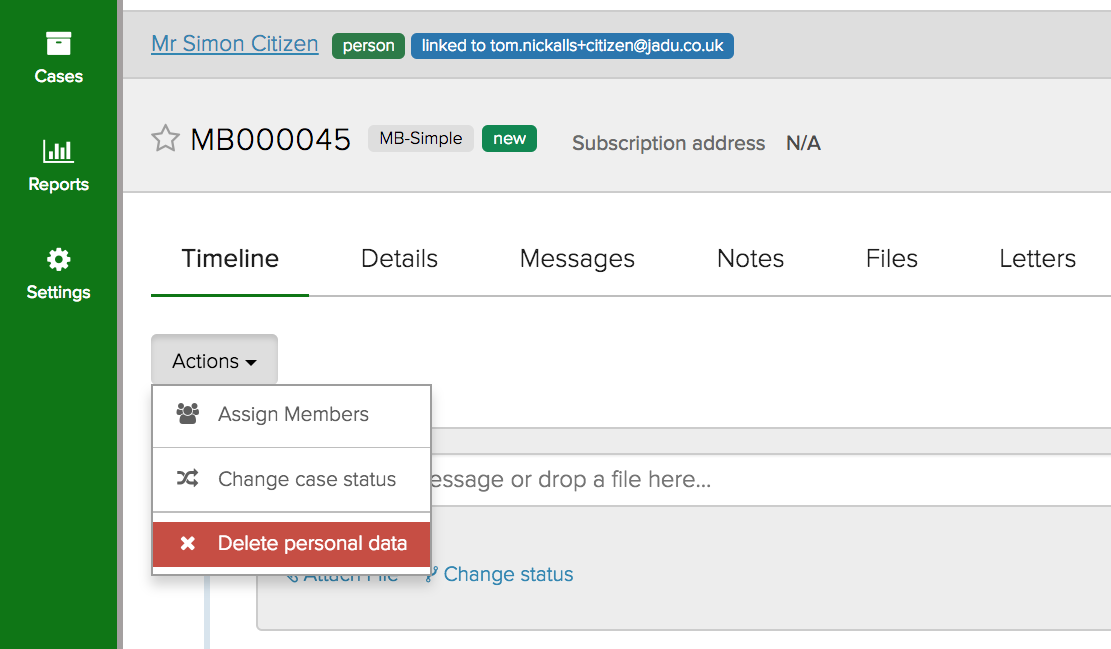
A pop up warning will appear requiring the user to check a box before the personal data can be deleted.
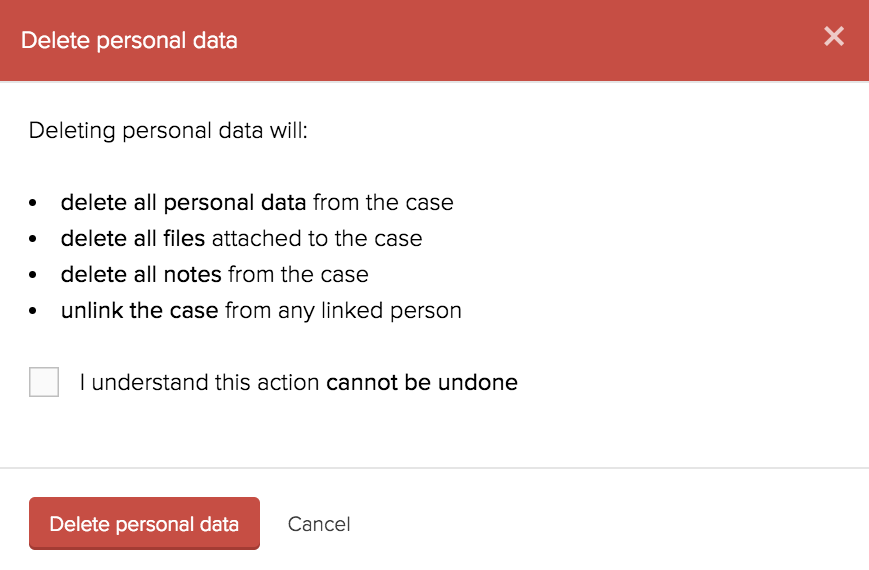
This action will delete the contents of:
- Values for all case fields that might contain personal data (which have been marked as
sensitiveby an administrator) - All messages
- All letters
- All email alerts
- All file attachments
- All case notes
- The link to a person record (if applicable)
- The link to an address (if applicable)
If any of the above items that will be deleted are required to be kept (a case note or a message for example) then they must be noted outside of the case, and if required they can be added back to the case manually after the deletion action has been carried out.
This action will not delete:
- The case
- The person record or address linked to the case (however these will no longer be linked to the case)
- The status of the case
- Any fields that are not marked as
sensitiveand therefore not considered to contain personal data
Details of who last deleted personal data from the case, and when it was deleted will be displayed in a ribbon at the top of the case.
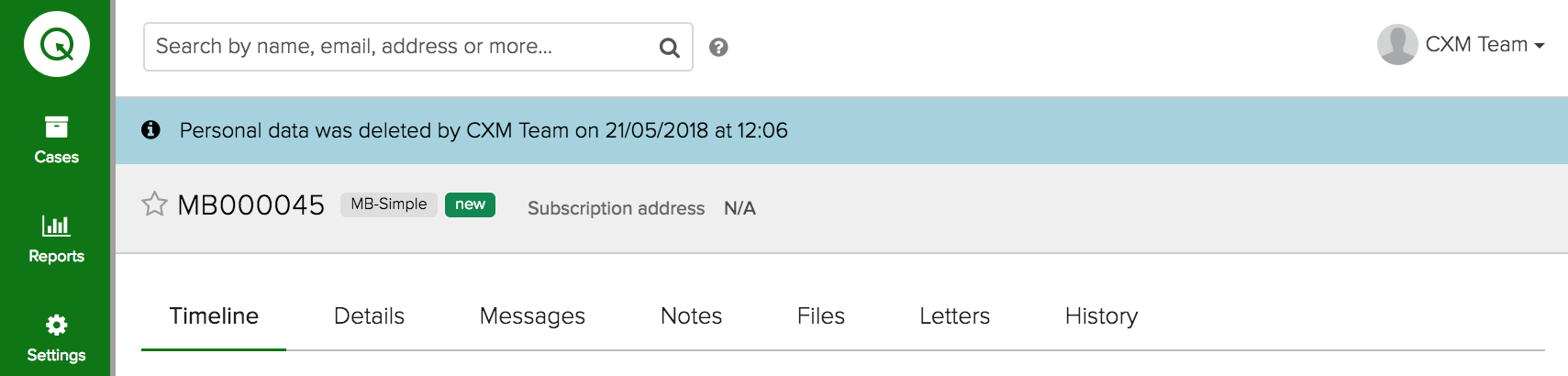
An entry will also be added to the case history.
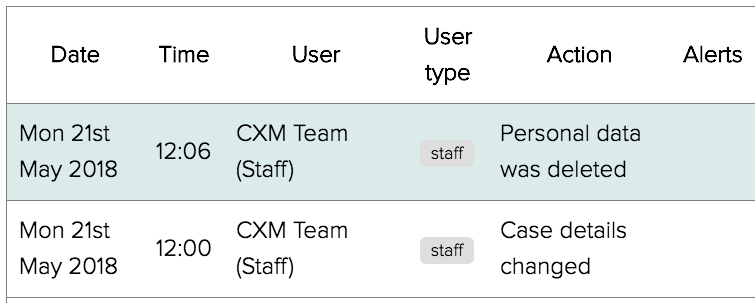
Data deleted from the case will show a deleted label in place of the previous value.
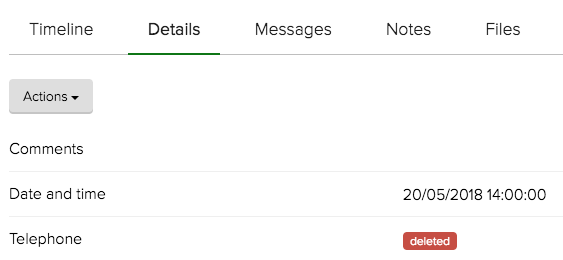
Cases that cannot have personal data deleted
If the option to Delete personal data does not appear in the Actions menu, then this action has not been enabled for the case type you are viewing. You should speak to a system administrator if this is required.