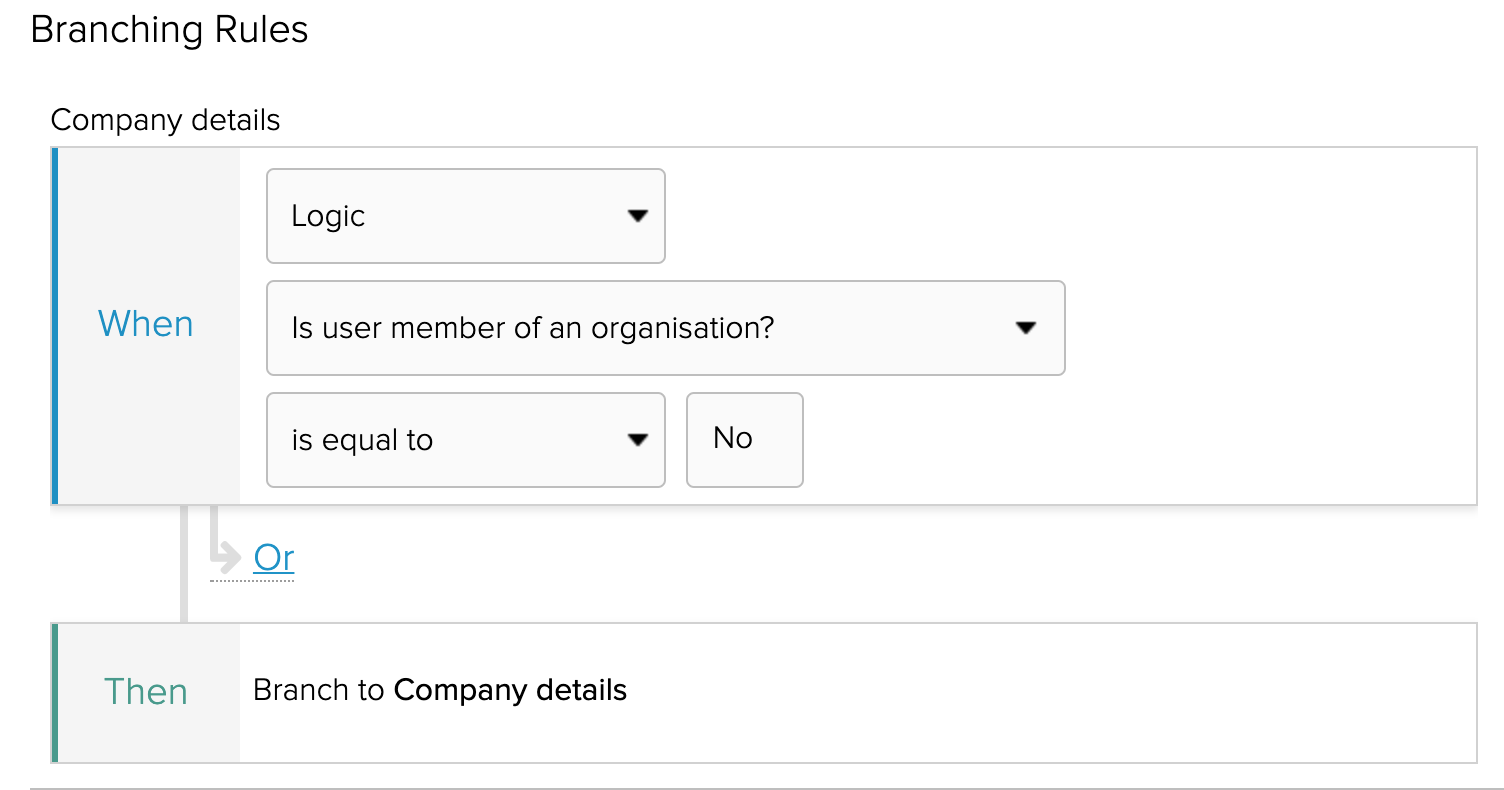Configuring your XForm
Raising or editing a case as a signed in user with a business account
An XForm will automatically detect whether a signed in user has a linked business account and will raise a case linked to the user’s business account if the CXM case form has an organisation field.
If the user is not signed in you may wish to branch them to a page (see XFP logic) directing the user to create a business account in order to complete their submission or if they are signed in but do not have a linked business account then you may wish to redirect them to /my-organisation/create to add a business account.
Raising or editing a case on behalf of a business account
In order for an XForm to raise a case in CXM linked to a business account when a staff user is filling out an XForm, an organisation reference must be passed to CXM. This reference must be stored as a hidden field labelled organisationReference with public permission and ensuring that the value is also set to organisationReference.
Legacy XForms
When using a legacy XForm this field must be on the first form page and mapped in the case template mappings.
New Form Builder
When using the new form builder this hidden field does not need to be on the first page of the form but must be populated using a prefill and URL parameter. This approach could also be used to allow an unauthenticated user to raise a case on behalf of a business account if the reference is passed as a URL parameter from an email link.
Using a prefill and URL parameter
- Configure your URL ensuring that the organisation reference is included. See staff internal form redirects
- Specify the field to prefill which could be a hidden field as described above and ensure this is mapped to the organisation field in the case template
- Select
A URL parameteras the value and ensure that the key matches your URL e.g.organsisationReference
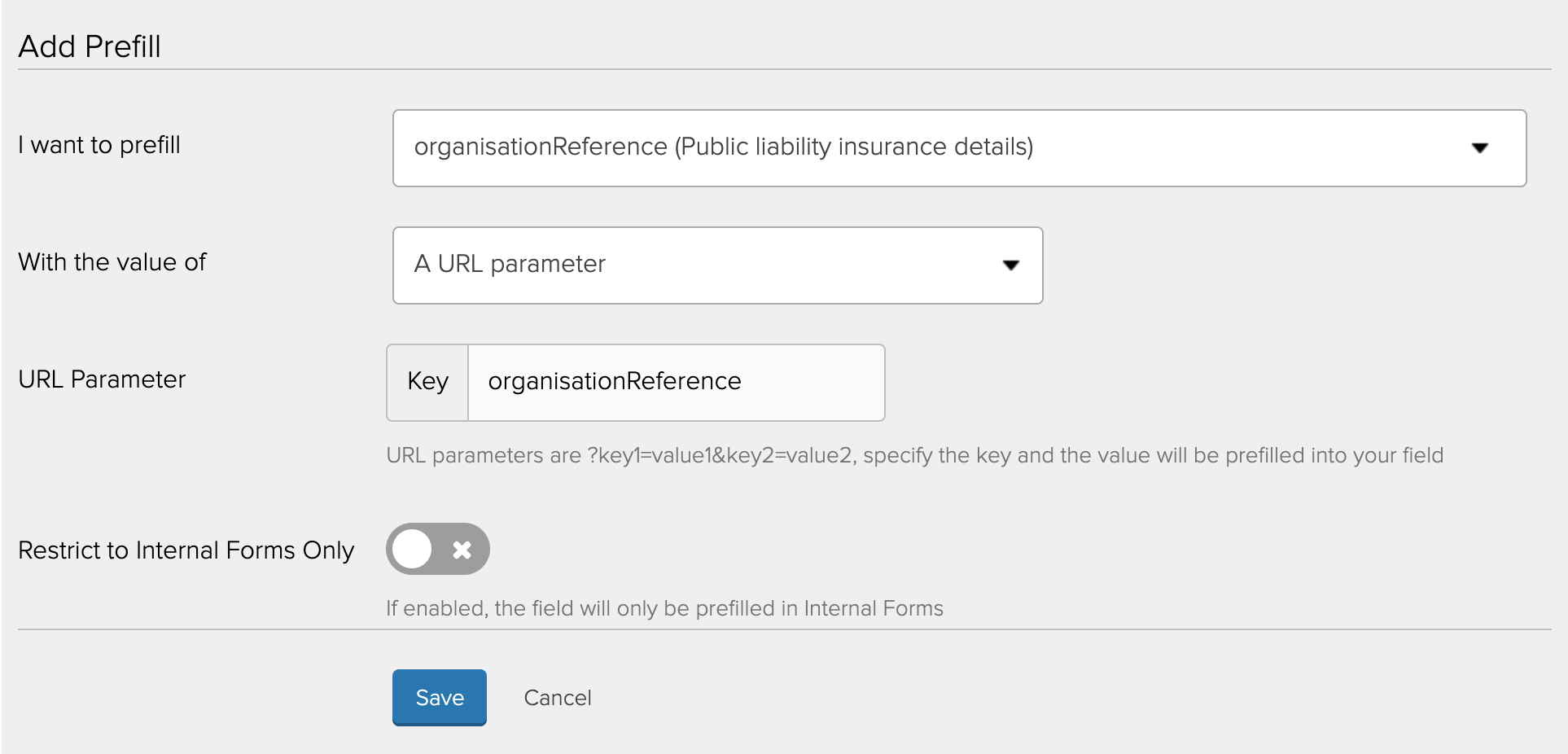
Manually entering a reference
If the user has been provided with their organisation reference then they could be asked to enter this as another means of an unauthenticated user raising a case against a business account, although you may want to consider requesting an additional secret for security purposes.
XFP Case Templates
In the XFP case template for creating the case in CXM you need to map the hidden question organisationReference to the organisation field in CXM.

XFP Prefills
The following pre-filled components pull through fields from the user’s linked business account:
- User Organisation - Business Name
- User Organisation - Charity Reference Number
- User Organisation - Company Registration Number
- User Organisation - NHS Organisation Code
- User Organisation - Telephone
- User Organisation - VAT Registration Number
XFP Logic
XFP Calculation - Is user a member of an organisation?
The CXM - Is user a member of an organisation XFP calculation can be used to branch signed in users to a dead end page if they do not have a linked business account, where you may wish to signpost them to business account registration.
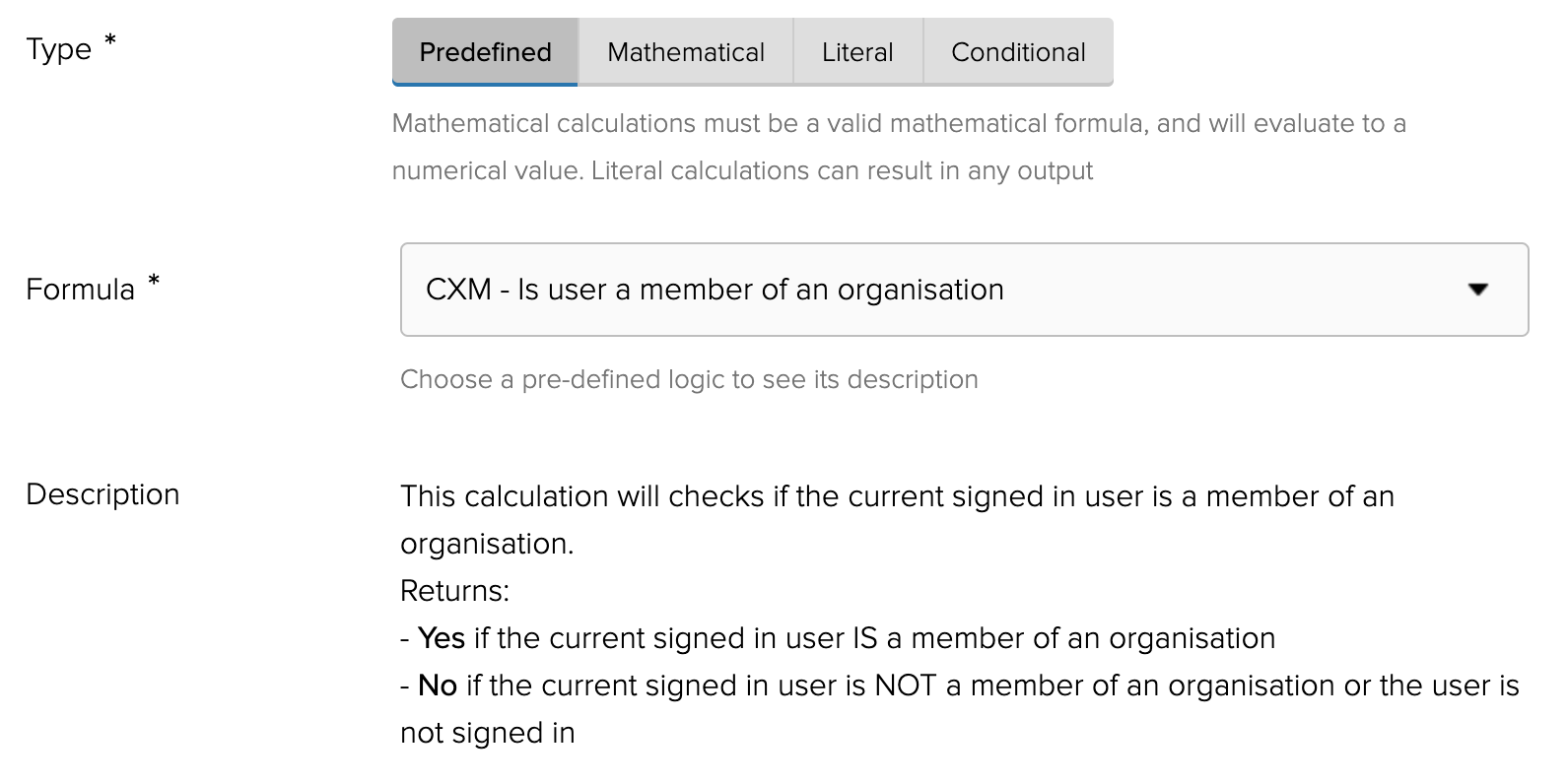
Example: Branching users without a linked business account
Users without a linked business account can be branched to a dead end page where they are required to register to continue.
Alternatively in this example, they may be allowed to proceed and required to provide their company details. An XFP template to raise a case in CXM can then be configured to pass a value into CXM flagging that an organisation needs to be manually created on behalf of the user. The staff member creating the organisation can then invite the user to join the organisation from CXM.