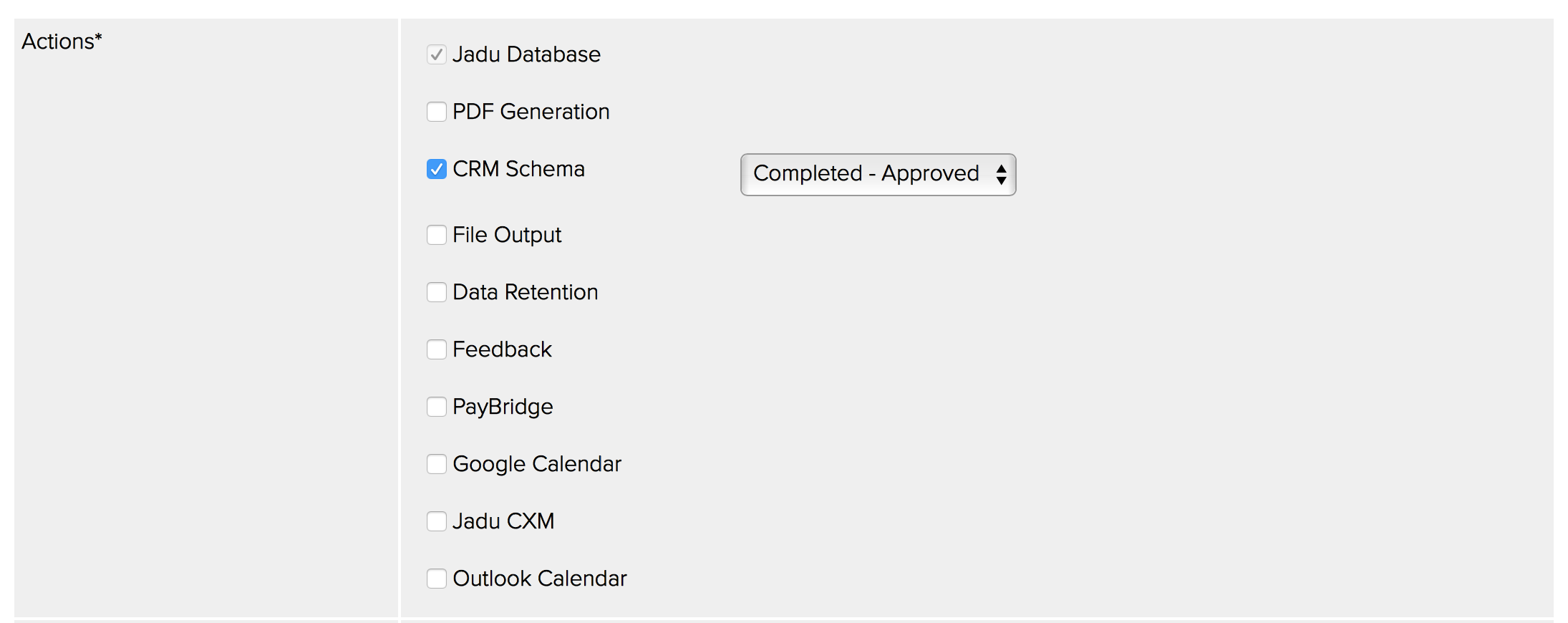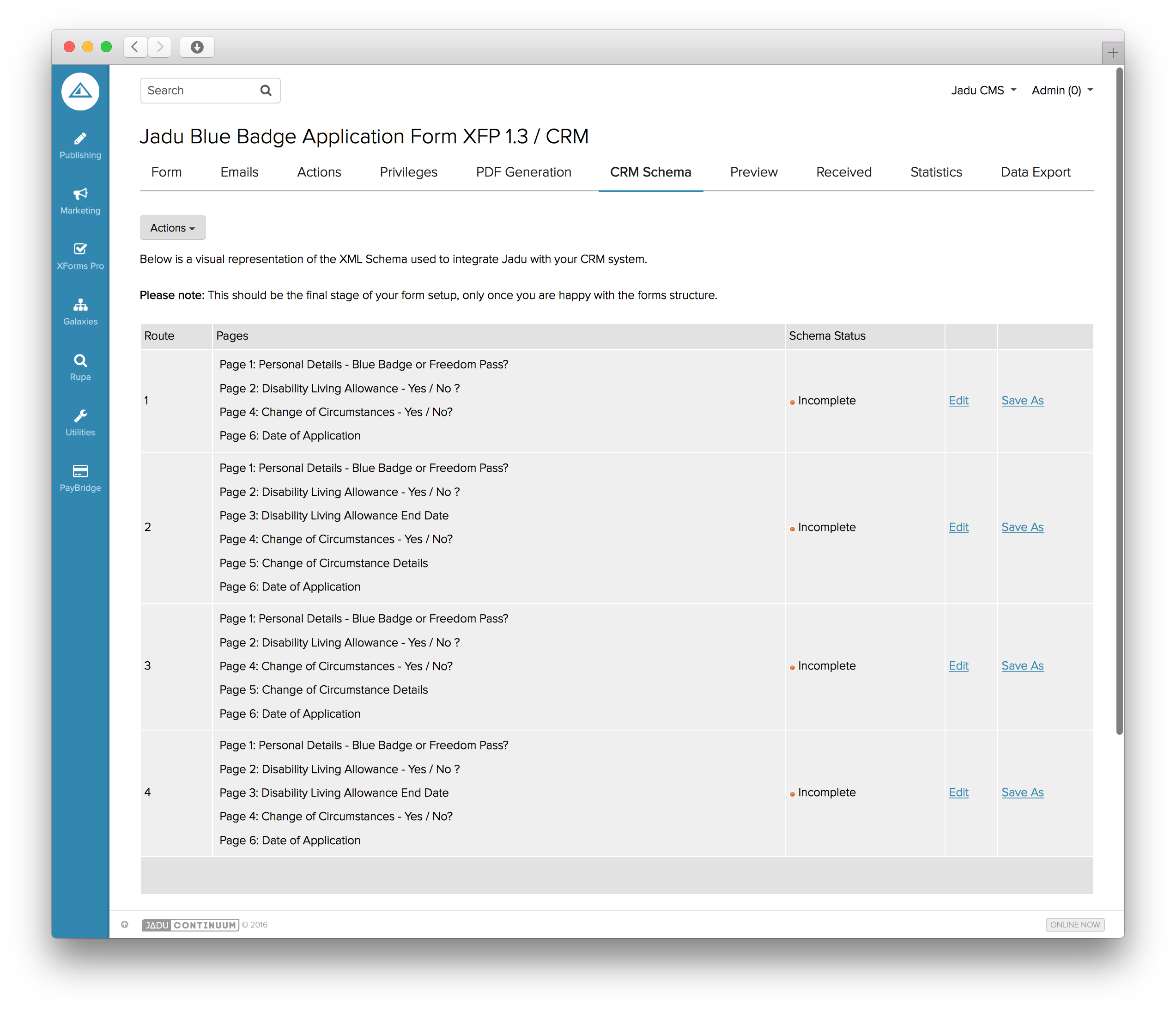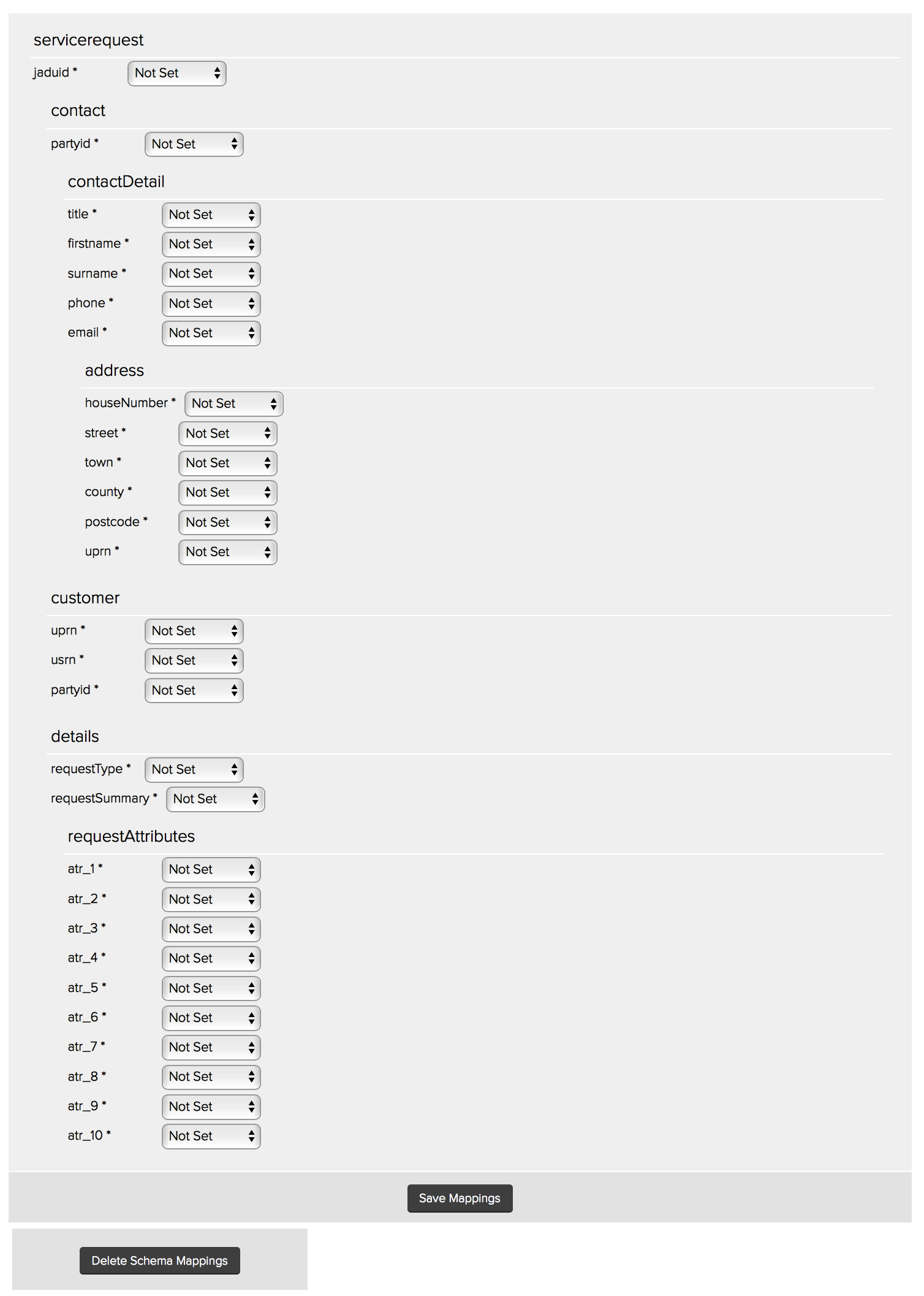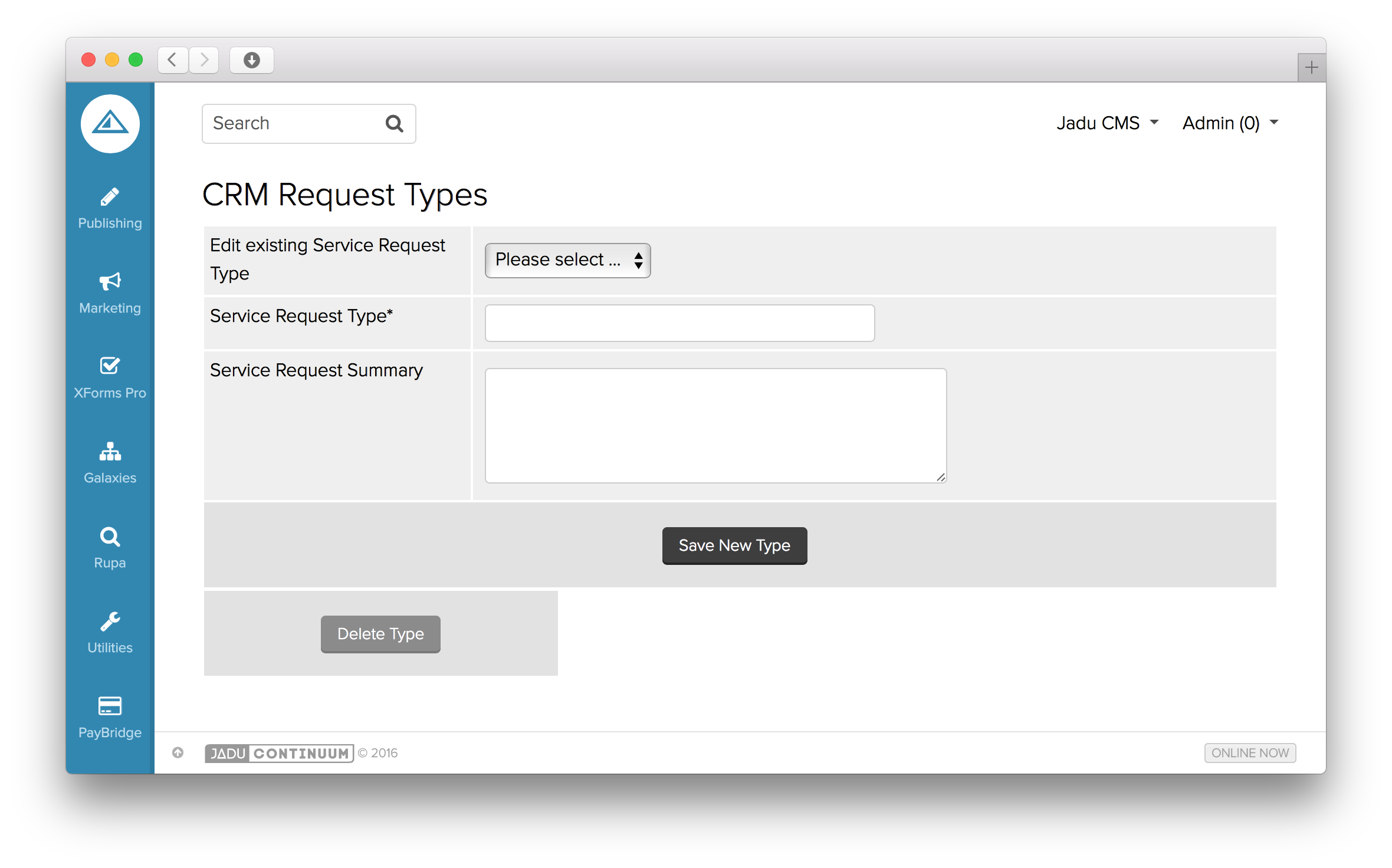CRM integration
This option will become enabled if your system has undergone integration with an internal system through strict use of an XML Schema, such as where integrating with a Customer Relationship Management (CRM) system or Enterprise Service Bus (ESB) such as Microsoft BizTalk.
Enabling the CRM Schema Action
Once the CRM Schema option is checked, an Initial status dropdown appears, which allows you to specify the default form status once the form is submitted by the end user. This enables you to bypass the standard XFP workflow steps if, for example, this case will now be handled directly from within your central CRM system. Once saved, a CRM Schema tab will appear within the row of tabs for this particular form, allowing you to further configure this Action’s settings.
CRM Schema Routes listing
Upon entering the CRM Schema area, a list of routes that the end user can take through the form completion process will be displayed. This allows you to define CRM integration at the per-form, per-route level. This can be useful in instances where you may wish to raise a service request in your CRM system only if the user has been identified as a local resident for example, throughout the questions and appropriate branching rules embedded within the form’s structure.
Simply click the Edit link for the route that you wish to map into CRM to get started. The page will then refresh to show a representation of the CRM Schema that has been designed to allow relevant data collection for your internal CRM system. The screenshot below may not therefore be identical to your own Schema.
The form designer must then step through and map relevant element names from the CRM Schema with appropriate data values. These values can be any of those previously specified in the PDF Generation section of this document (Questions, Variables, Manual Text or Leave Empty). An additional option (Service Request Types) is also available for instances where your system has undergone CRM integration. There is a section below explaining how these can be set up and configured.
CRM Schema element mappings
Please consult with your internal team(s) regarding any of the specific field’s purpose within your implementation of the CRM Schema.
Once your mappings are complete, simply click the Save Mappings button to apply the mappings to this route.
Once saved, the system will update the Schema Status column of the routes table to give an indication if all fields within the CRM Schema have now been successfully mapped or not, and will display as Complete or Incomplete to represent this.
CRM Service Request Types
In instances where CRM integration is enabled, the CRM Request Types page provides you with an area to define all Service Request Types that are configured within your internal CRM system that you wish to allow to be integrated within the Jadu XFP system. The values that you configure here will appear within all mapping interfaces under the heading Service Request Types.
CRM Service Request Type interface