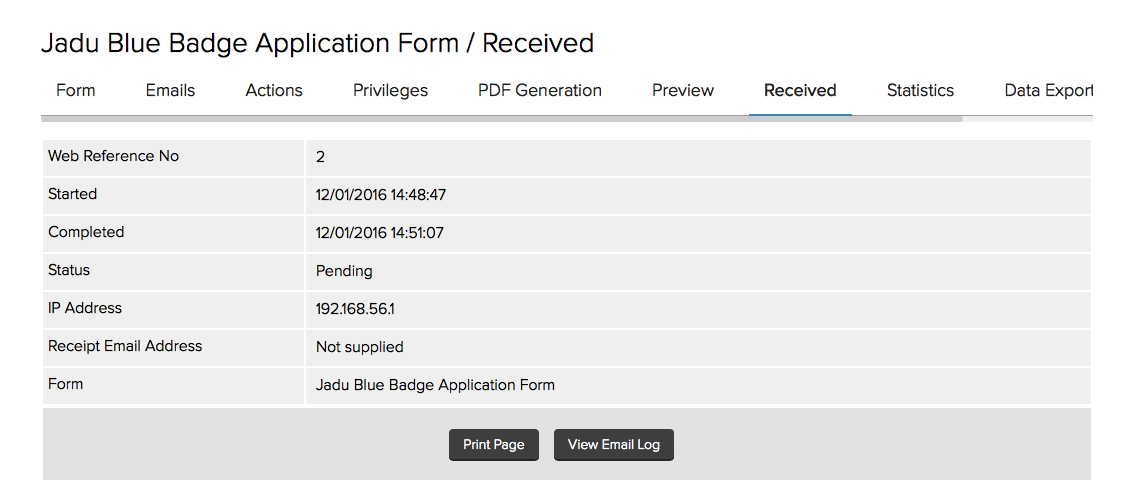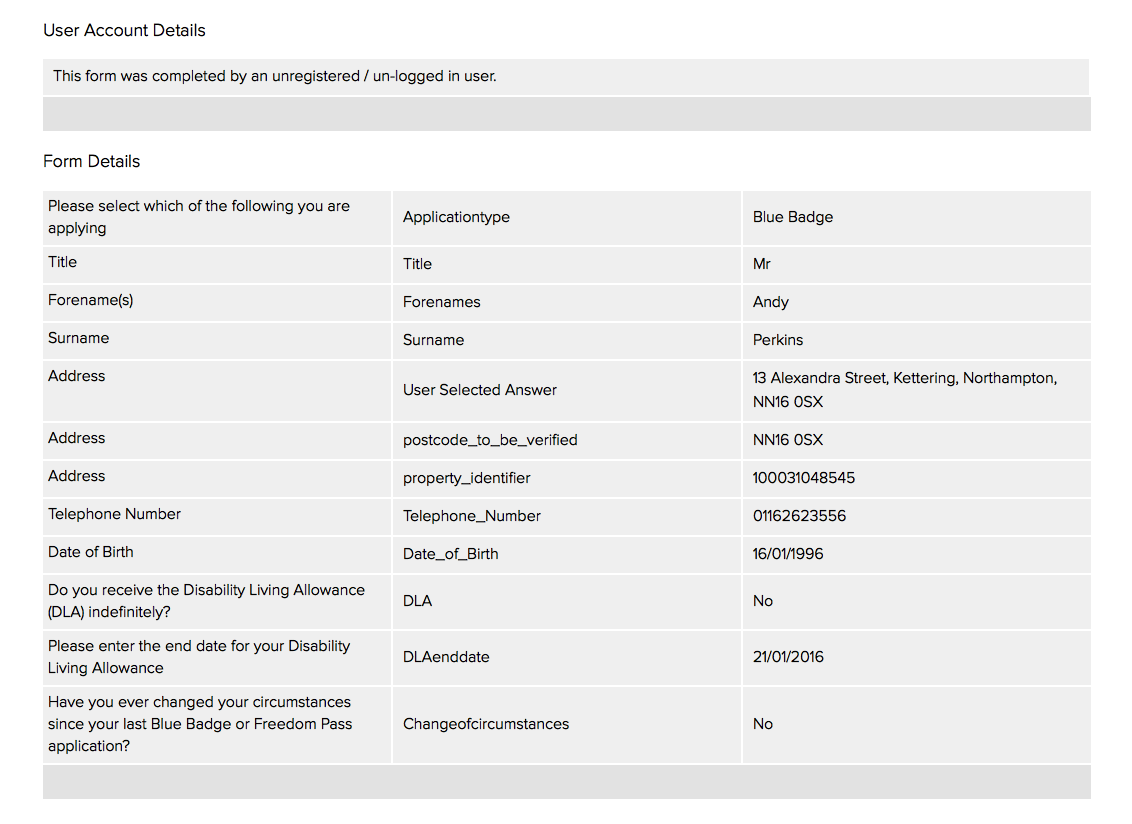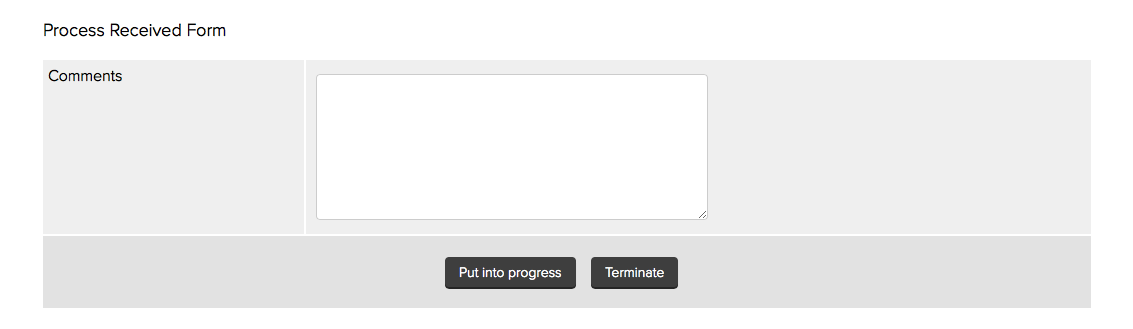Starting to process a form
The submitted form view provides details including the form's Web Reference Number, date and time Started, date and time Completed, Status, IP Address of where the form was submitted from, Receipt Email Address supplied by the individual who submitted the form, and the Form name.
A submitted form viewed by the forms processor
Further down the page, you will find the Form Details area displays all of the data submitted by the individual as part of their form transaction. The User account details provides a link to the registered user’s account within the Jadu Marketing module if a signed in user completed the form. Otherwise, it will state that the form was completed by an unregistered user or user who is not logged in.
A submitted form’s data viewed by the form processor
When a form has first been submitted, the form's status will ordinarily be Pending (this could be different on a per form basis if a CRM Schema action has been enabled, for example).
In the Process Received Form section you can Put into progress or Terminate the form after making any necessary Comments in the text box provided. These comments will not be seen by a visitor but act as a reference for administrators only. Comments are stored as a single entry with the form submission and can be amended as the form progresses through workflow (either to remove a previous comment or amend an existing comment).
Putting a received form into progress
After clicking the Put Into Progress button, the particular form submission will now appear under the In Progress list rather than Pending list for submissions of that particular form.