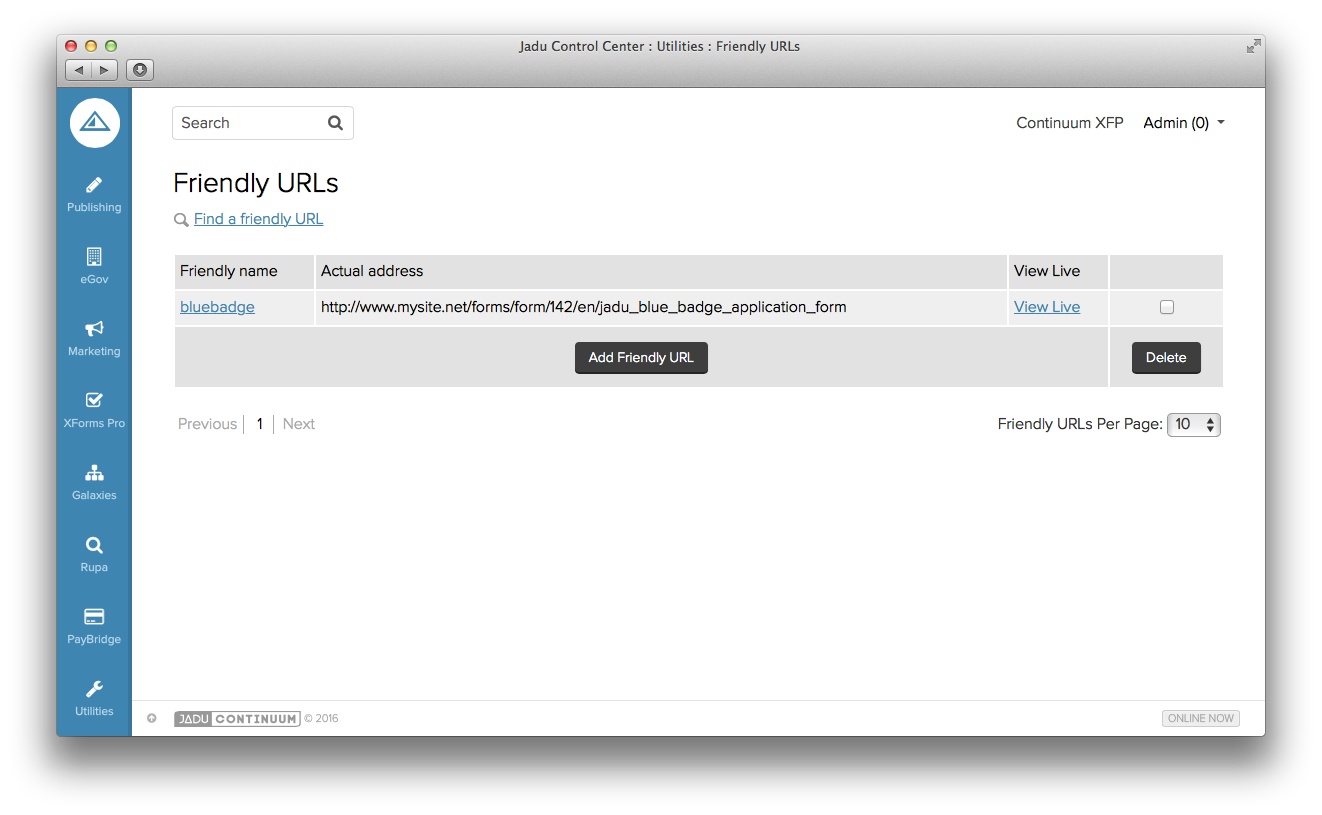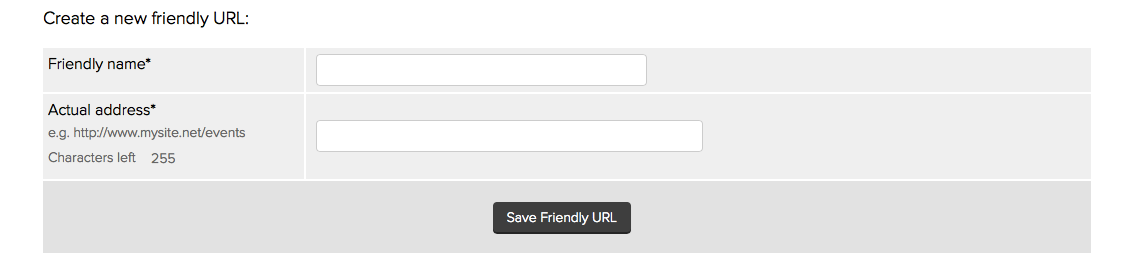Friendly URLs
Jadu provides an interface for creating your own Friendly URLs via the Utilities module. An example of a Friendly URL could be: http://www.mysite.net/formname
Friendly URLs make it easier to publicize your forms, and in some cases assist in the smooth transition from an old version of a form to a new version.
- Create the first version of your form and make it live.
- Create a friendly URL to the current version of your form.
- Any manual links/signposts sending end users to the form should be set up to use this friendly URL.
- Some time passes.
- When changes to a form become a requirement, then create a copy of the old form (Form > Export > Save As).
- Amend the copied form and and carry out relevant configurations/testing and make live.
- Adjust friendly URL to point to new form URL and not old form URL.
- Users that had already begun a form can now continue and submit their old form version without any loss, whilst new people coming to fill out the form will be directed to use the new form.
- Allow sufficient time for people on the old form to complete, and then make not live or archive the old form version.
To create a friendly URL, select the Friendly URLs option from the Utilities menu and go to the Friendly URLs index.
The Friendly URLs index
- Friendly name: This is the friendly name that can be added to the end of your site address to access the web page in question (e.g. www.jadu.net/mobile).
- Actual address: This is the actual address of the page that the Friendly URL points to.
- View Live: Click on this link to be taken to the page in question.
- To delete a Friendly URL you must tick the checkbox at the end of the appropriate row and then click the Delete button.
There is also the facility to search for a particular Friendly URL that you wish to edit by clicking on the Find a friendly URL link towards the top left of the screen.
Creating a Friendly URL
- To create a new Friendly URL, click on the Add Friendly URL button.
- Friendly name: Type the name you wish to use for your Friendly URL in the space provided. For example, to set up the Friendly URL http://www.yoursite.com/contact simply type ‘contact.’
- Actual address: Type or paste the actual URL you wish to link to in this space.
- When the previous steps are completed, you can save your Friendly URL by clicking on the Save Friendly URL button.
Note: Illegal characters should NOT be used within a friendly name. For example @, £, #, >, *. Also, spaces between words should NOT be used. If either are used, this will result in error messages on your website. Only letters and numbers can be used.