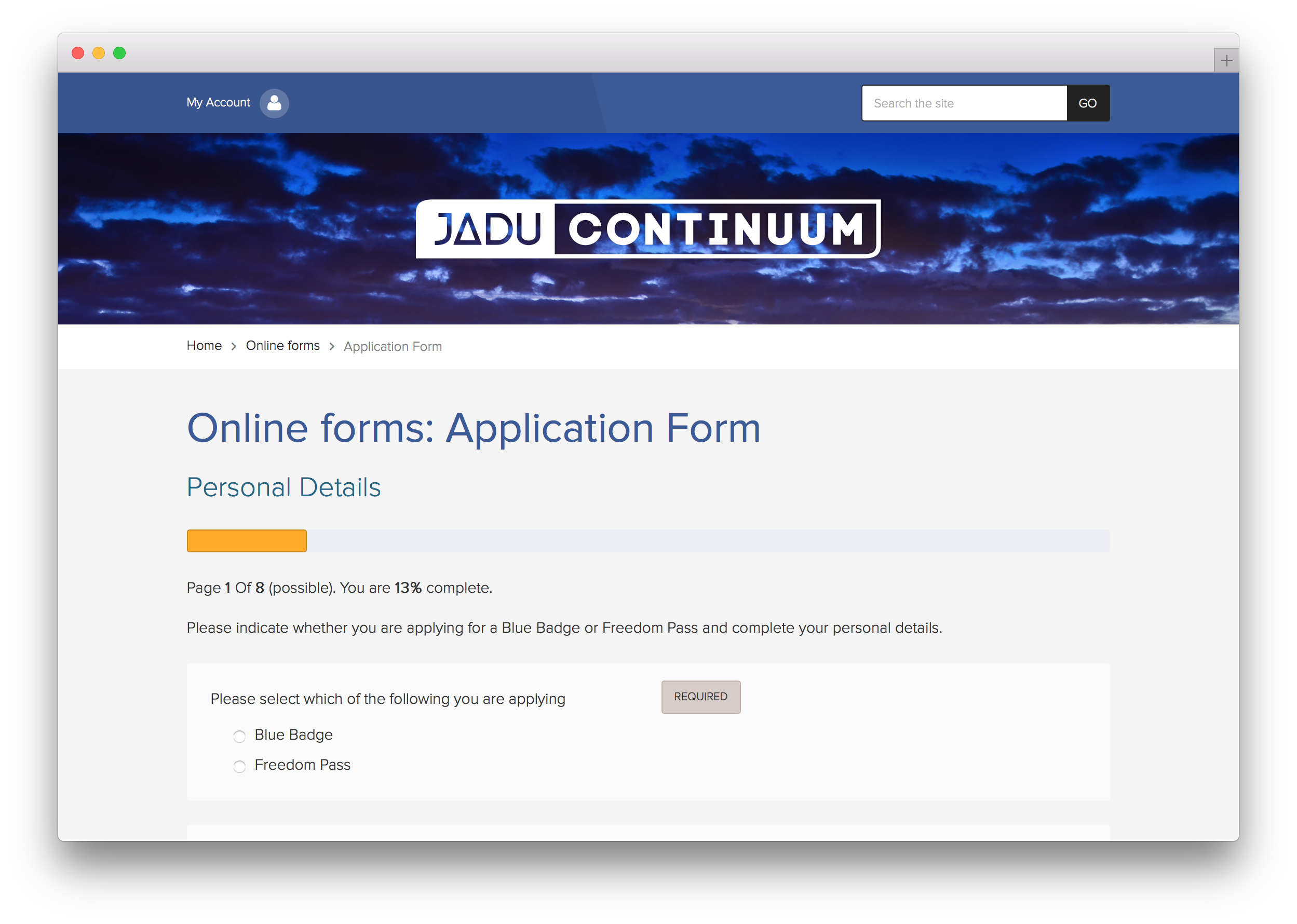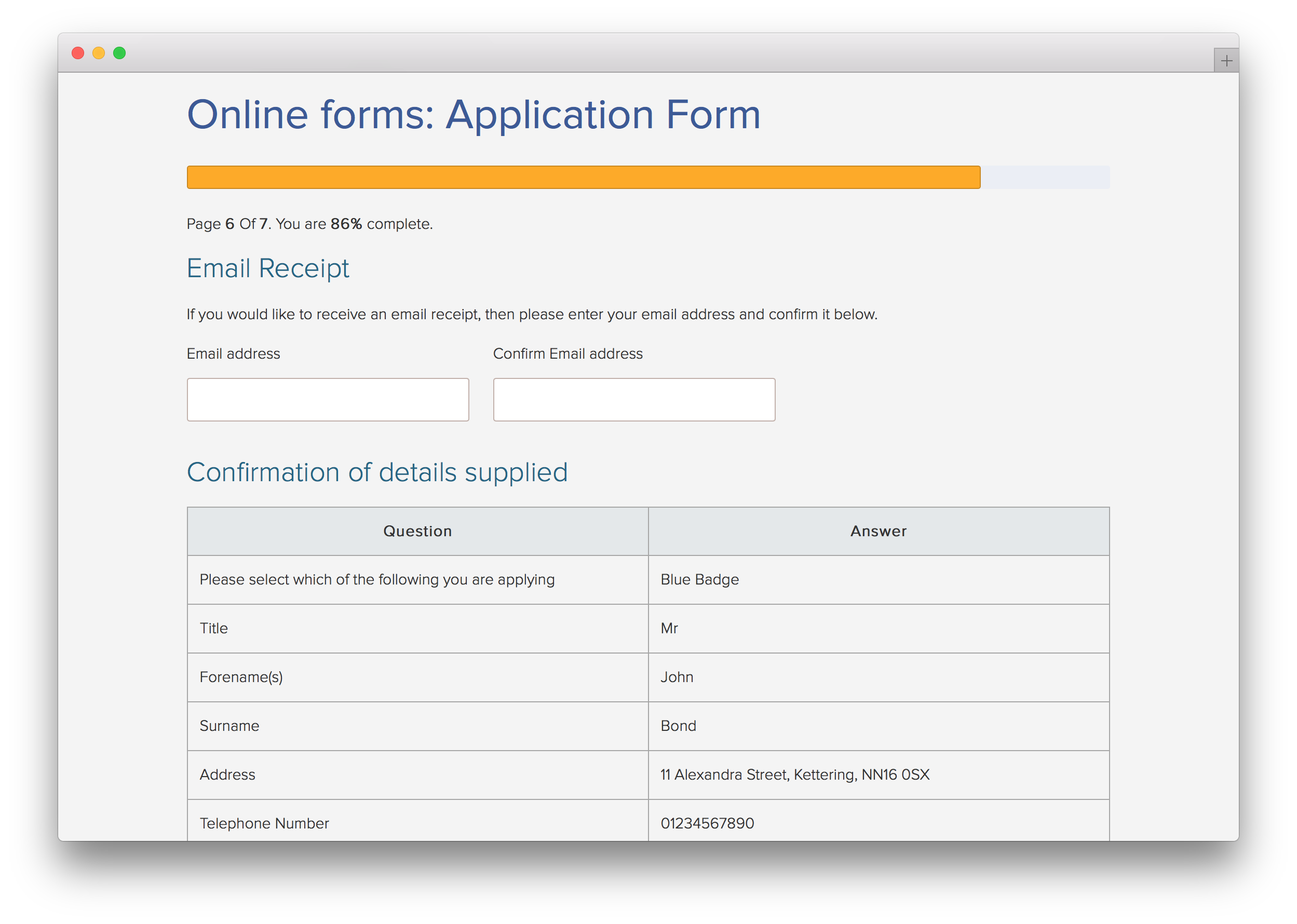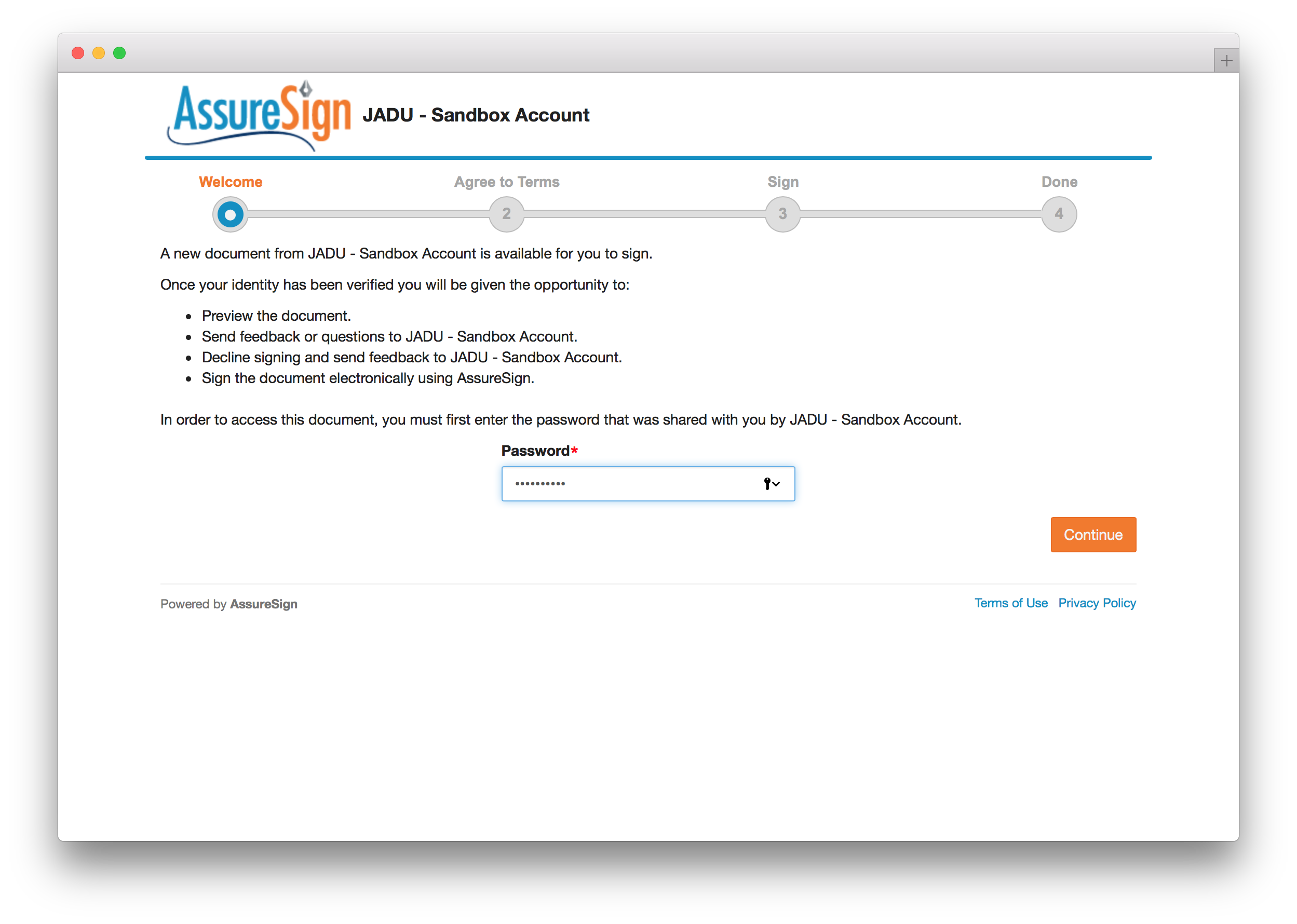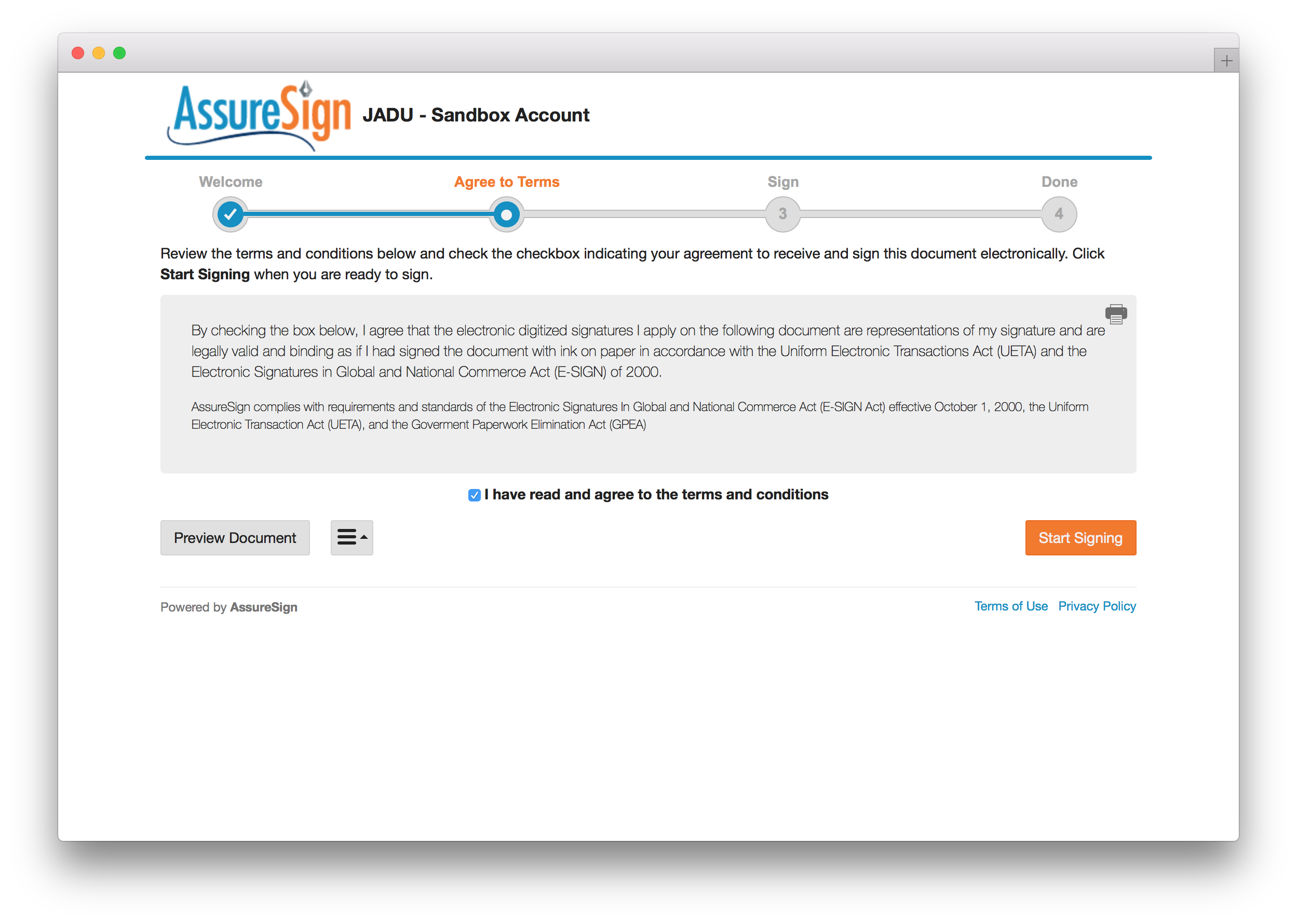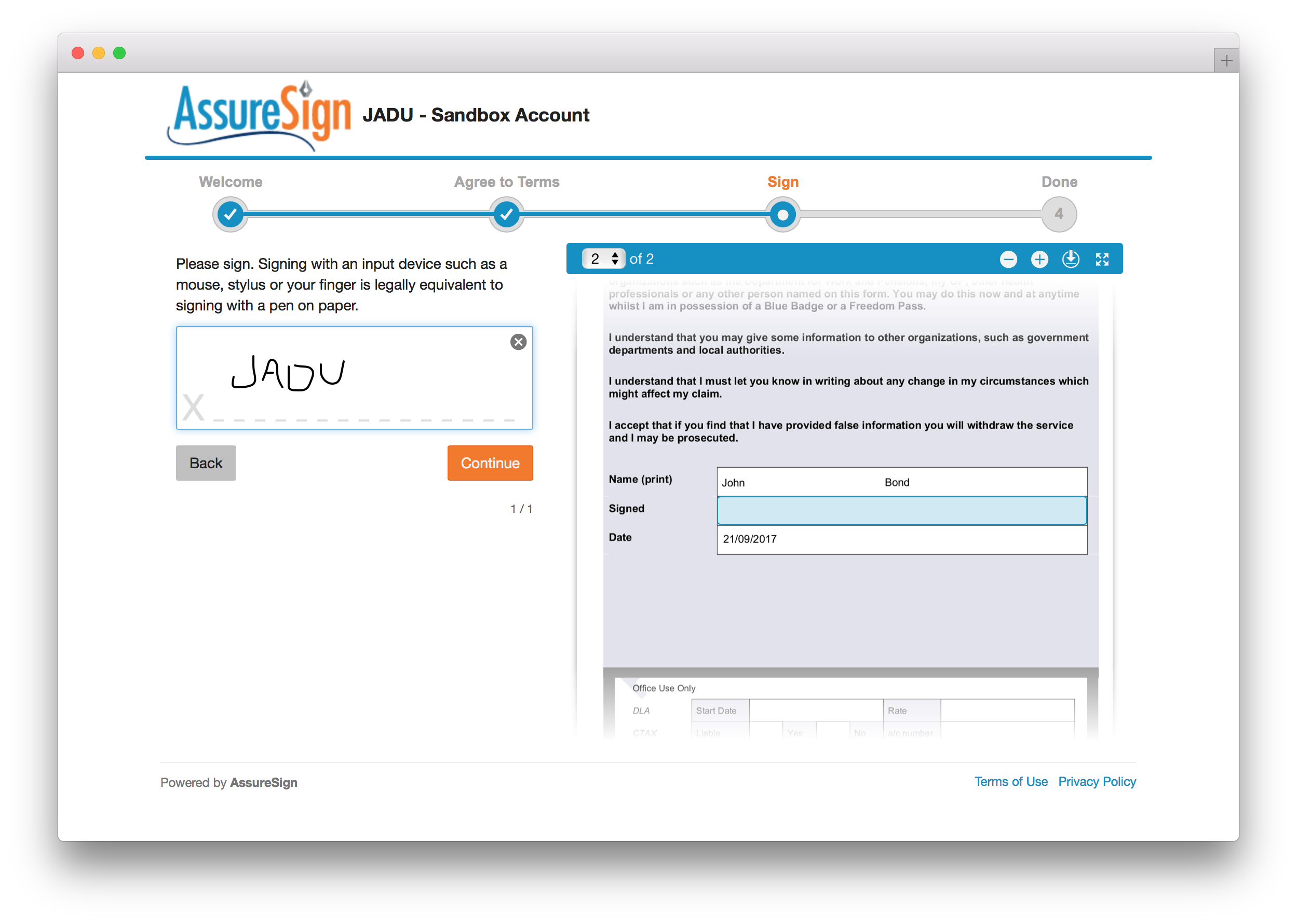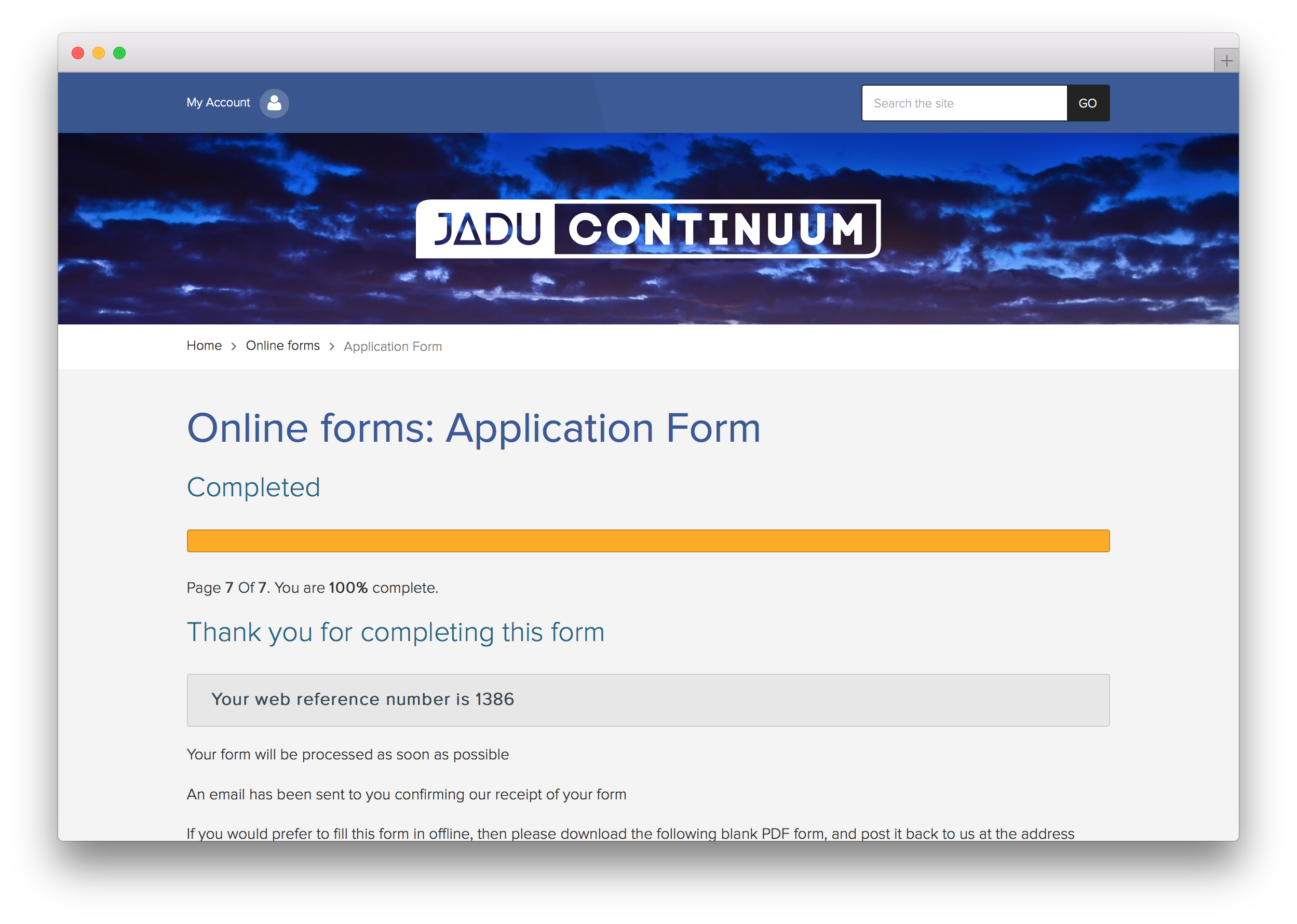Signing
With the integration enabled and configured your users will be able to complete the form by providing an electronic signature.
Begin by filling in a form:
Once all the pages have been completed, the user will end up on the confirmation/review page.
If 'Use system generated password' has been selected for the password, a unique password will be shown above the 'Sign your form' button which the user will need to copy or make a note off as its required in the next step. If no password has been set or the password is set to a question or a manual text value the user will not be shown this message.
To begin the signing process click the 'Sign your form' button. This will re-direct you to AssureSign, where it'll now ask for the password from the previous step (if configured):
After clicking 'Continue' AssureSign will then show the terms and conditions that you'll need to read and confirm:
Then AssureSign will ask you to sign the document, and then confirm your signature and a final page to finish the process:
This will then bring you back to the form with a confirmation:
The form has now been completed and other form actions such as Jadu CXM will now be triggered.