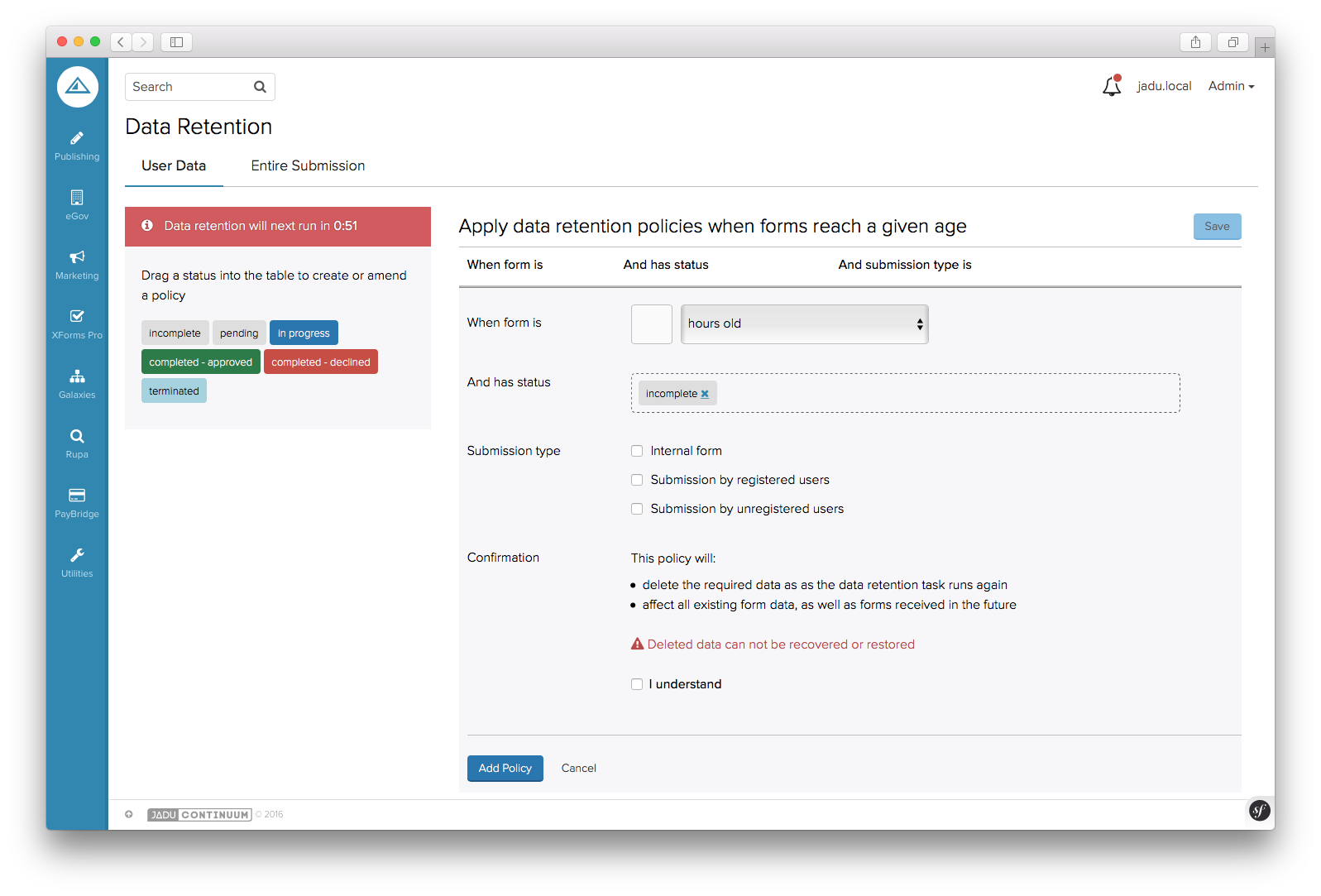Site-wide Data Retention Policies
XFP allows administrators to define site-wide retention policies, which will be applied to all forms that do not have their own form-specific policies.
Defining your site-wide data retention policies
Site-wide policies are created in the Data Retention interface, which is located under XForms Pro > Data Retention in the navigation.
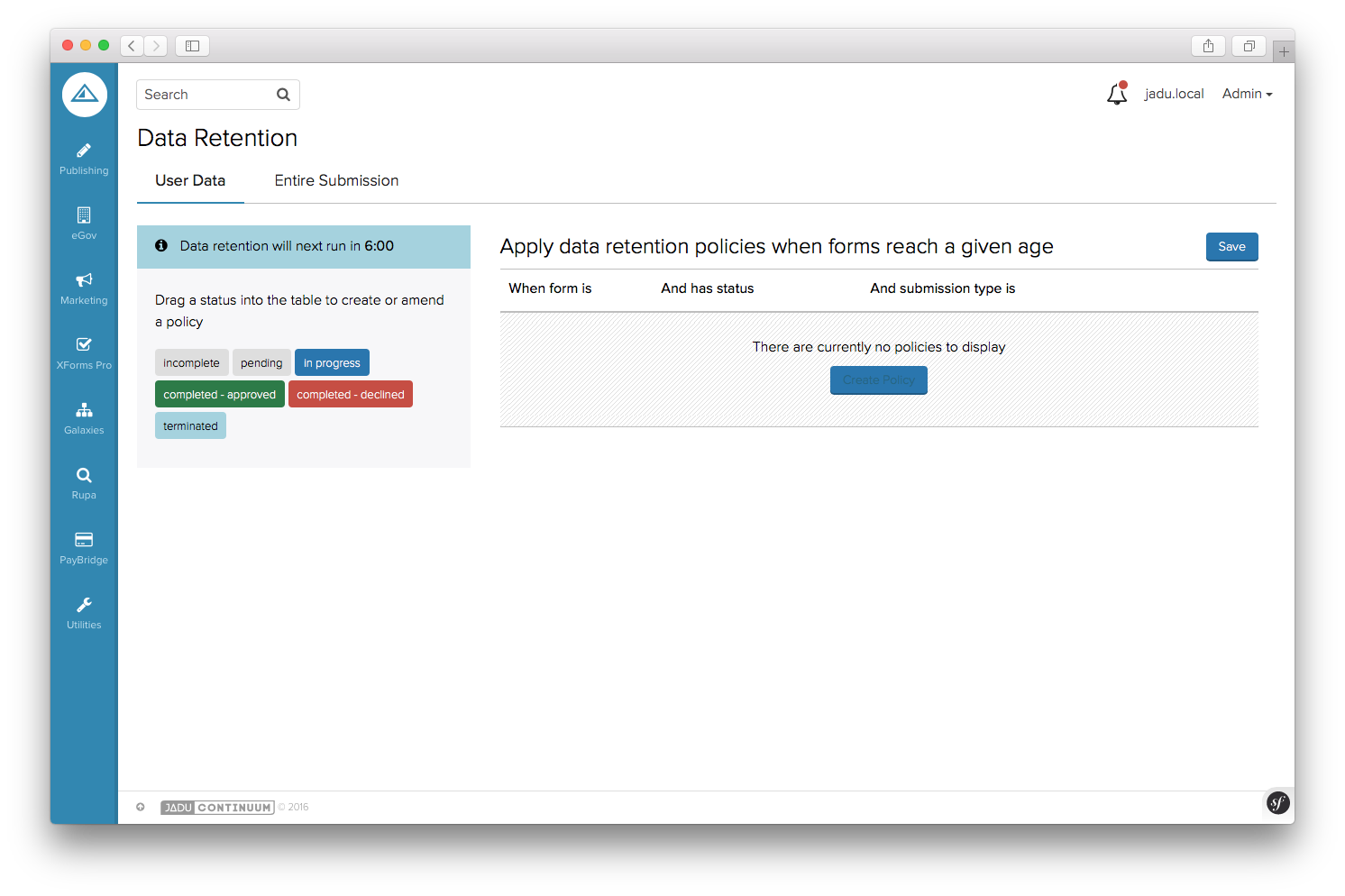 The interface for configuring site-wide policies
The interface for configuring site-wide policies
What is 'User Data'?
Once a user starts a form, XFP will start to save data about the submission. Some of this is 'reporting data' - eseentially internal data needed by XFP to allow the user to fill out the form. As the name suggests, this data is also useful later, if administrators wish to gather statistics on their online forms. Reporting data is, due its anonymity, safe to keep on the server for a long period of time. However, it may be beneficial to clear it down to save disk space, or to avoid large amounts of old & useless data displaying in XFP's Control Centre interfaces.
As well as reporting data, XFP will also collect some user data. This is anything that could be used to identify the user, or that belongs to the user. Examples include the user's answers to form questions, any files uploaded to the form and the user's email if provided. Due to its nature, this data is far more sensitive, as sohlud be removed once it is no longer required in line with data protection rules.
XFP's data retention interface is split into two tabs, 'User Data' and 'Entire Submission', to allow separate policies to be defined for the user data in the submission, and the submission itself. For reference, the table below shows the data that each will clear.
| Data | Cleared by 'User Data' policies | Cleared by 'Entire Submission' policies |
|---|---|---|
| Personal data from form e.g. IP address, email address | Yes | Yes |
| Answers to questions on the form | Yes | Yes |
| Any files uploaded as part of the form submission | Yes | Yes |
| PDF generated as part of 'PDF Generation' action | Yes | Yes |
| Record of emails sent | Yes | Yes |
| Record of submission to CRM system, if in use | Yes | Yes |
| Record of submission to Jadu CXM, if in use | Yes | Yes |
| Record of form actions fired | Yes | Yes |
| Submission record (reference, date started and completed) | No | Yes |
| Jadu ePayments order notes and user information (if Jadu ePayments is in use) | Yes | Yes |
| Jadu ePayments order payee (if Jadu ePayments is in use) | Yes | Yes |
| Jadu ePayments order item (if Jadu ePayments is in use) | No | Yes |
| Jadu ePayments order (if order contains only one item) | No | Yes |
| Jadu PayBridge order notes and user information (if Jadu PayBridge is in use) | Yes | Yes |
| Jadu PayBridge order payee (if Jadu PayBridge is in use) | Yes | Yes |
| Jadu PayBridge order item (if Jadu PayBridge is in use) | No | Yes |
| Jadu PayBridge order (if order contains only one item) | No | Yes |
Creating a policy
To create a policy, drag the form status that you wish the policy to apply to from the left hand-side of the interface, and drop it into the table on the right hand-side. This will open up a form, asking for a time period that data will be cleared after, submissions types to be considered, and allowing more statuses to be added. Read the information about how the policy will work, tick the confirmation box and click 'Add Policy'. The policy will now show in the table, and more polices can be added in the same way. Alternatively, incorrect policies can be edited or removed by using the icons at the end of the row.
Once you are happy with your policies, click 'Save'. XFP will highlight if changes have been made since the last save, by showing a blue message at the top of the interface.
Tips for setting up policies
- It is possible to just clear entire submissions in one go, by leaving the 'user data' tab empty.
- It is not possible to create a user data policy that runs after a reporting data policy, and clears down forms of the same status and submission type. This is because the user data policy would never run - if the entire submission is removed there is no user data left.
- Once a user data policy runs, any affected user forms will be in the 'Retentioned' state. If you wish to subsequently clear reporting data from these forms, the reporting data policy must apply to the 'Retentioned' status.
- When setting up policies, XFP may highlight one or more of them as redundant. To fix this, ensure that each status is only affected by (at most) one user data and one reporting policy. Also, when setting up user data policies, check that each user data policy run before any reporting data policy that clears forms of the same status and submission type.
- Data retention will check for forms to clear down every ten minutes by default. The estimated next run time is shown on the left-hand side of the interface.
- Site-wide policies apply to any new forms created by default, until form-specific retention is enabled.