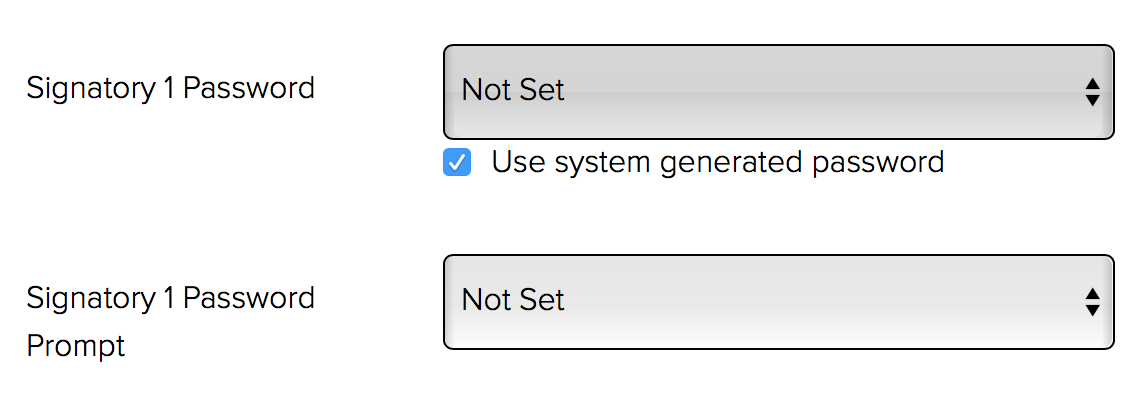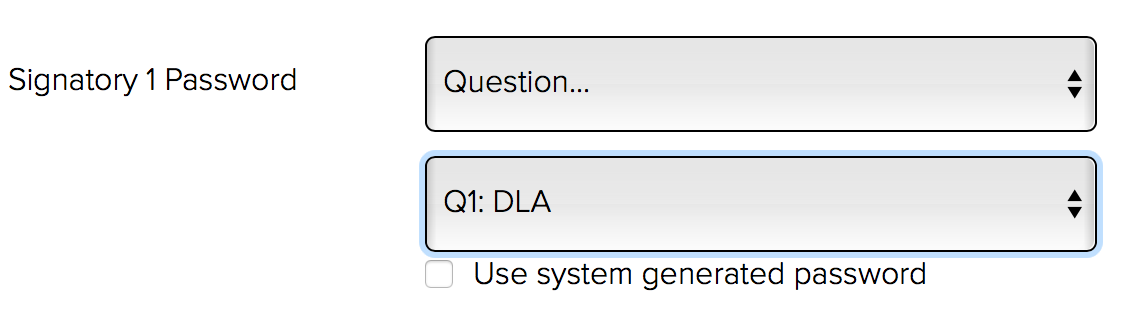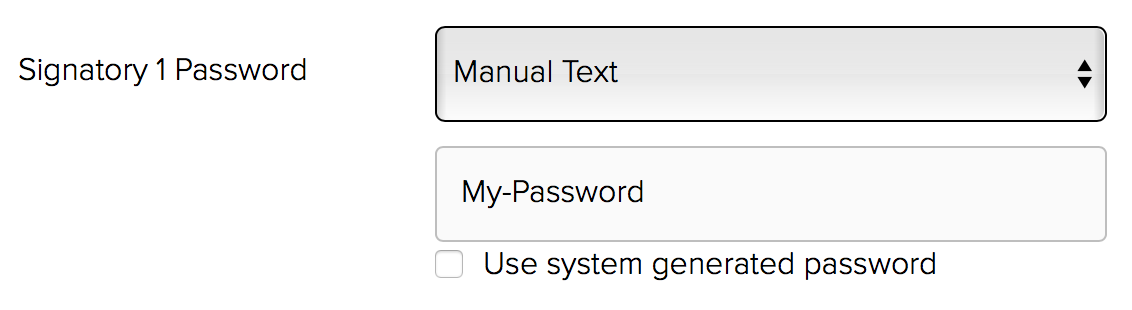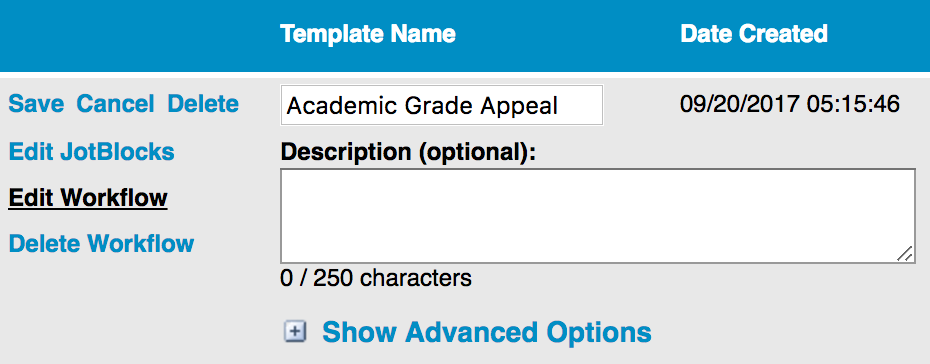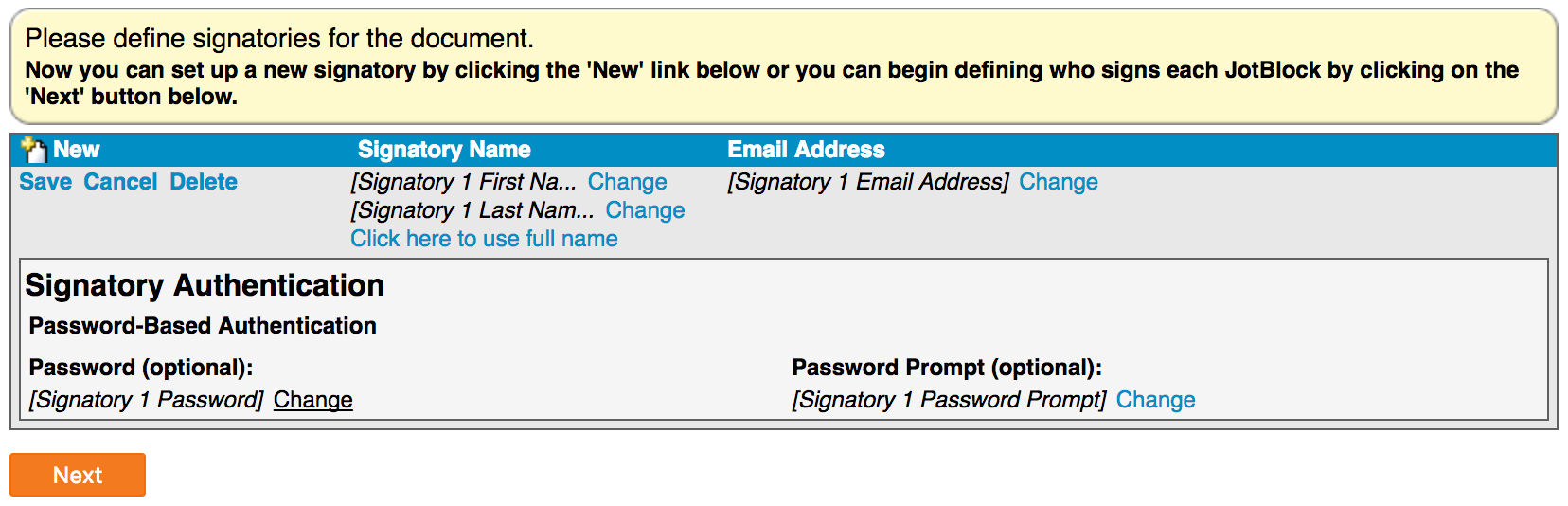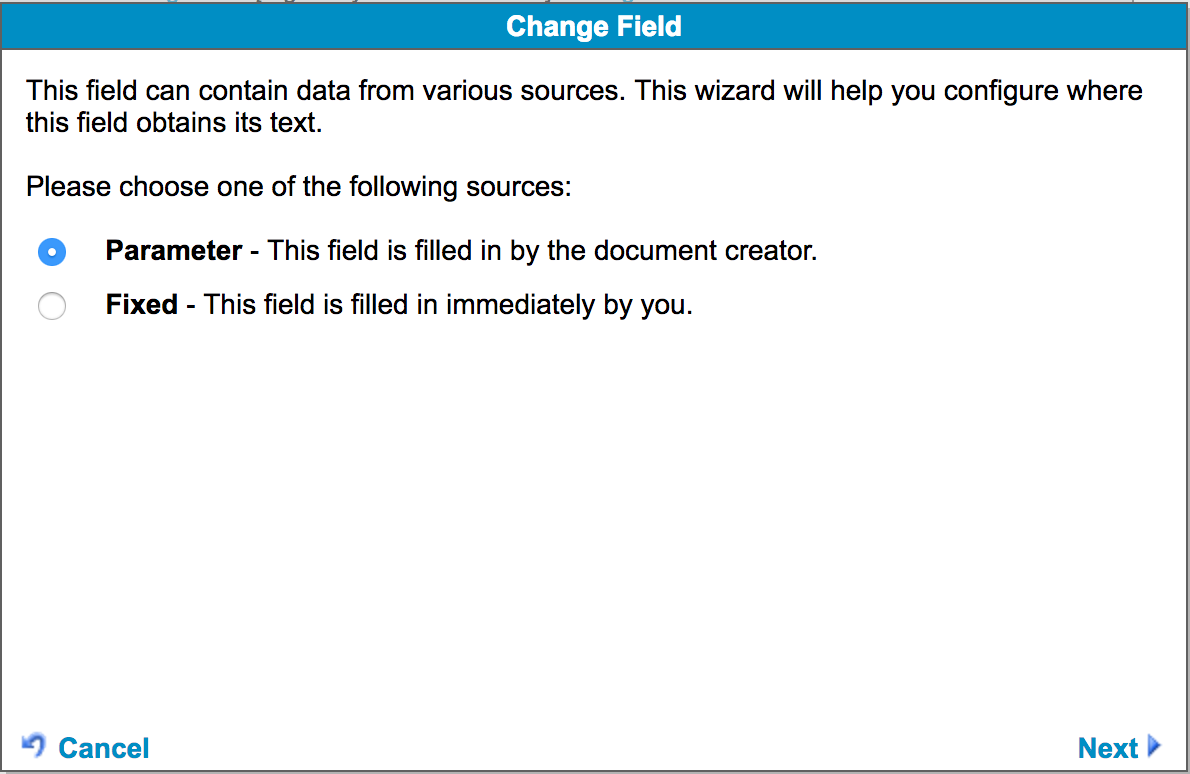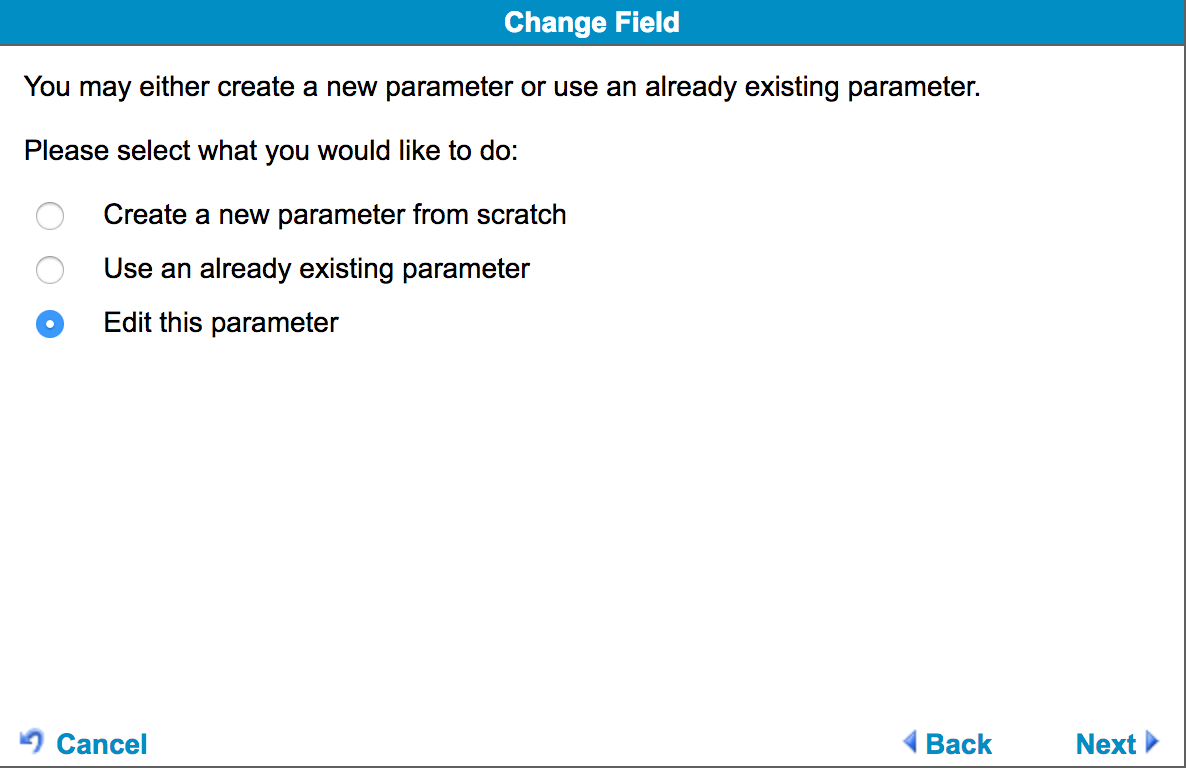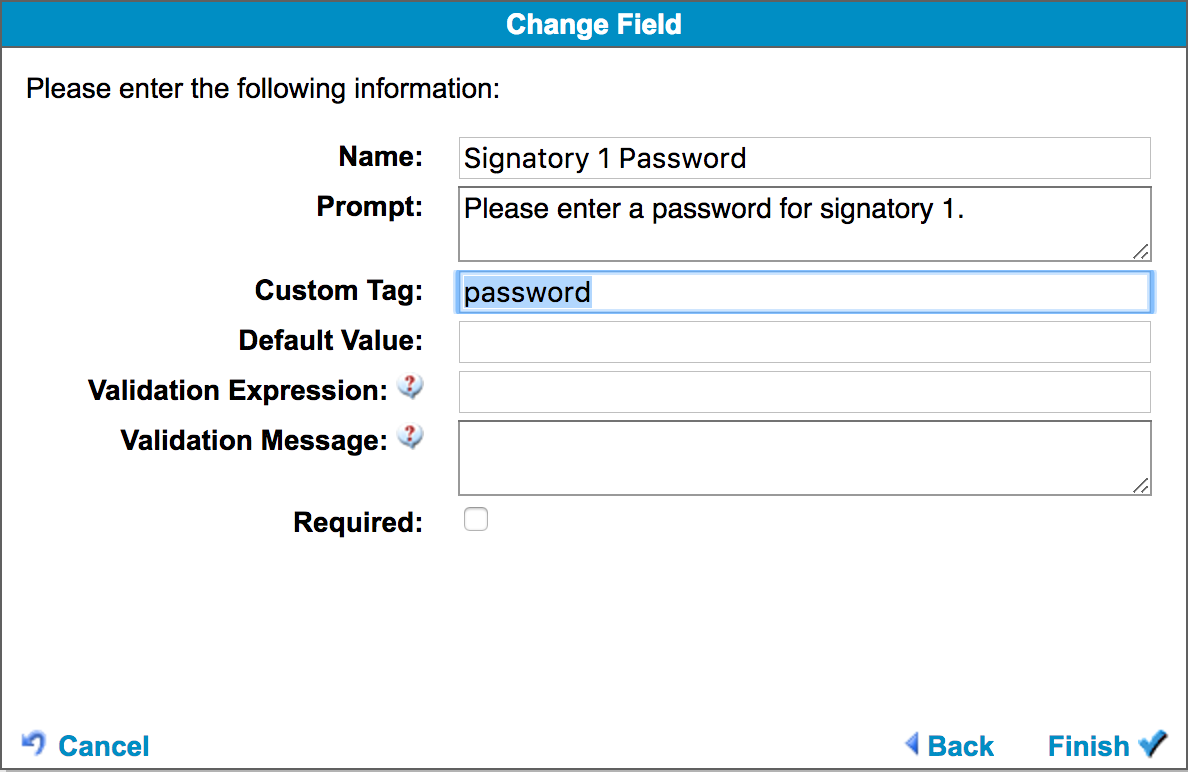Securing your document
When setting up the mappings you may see fields for 'Password' and 'Password prompt'.
Setting the password fields is optional, if you do not set the password mapping, no password is presented to the signer.
There are 3 options for seting the password:
Set to a question response
Pick a question using the form question/variable picker. The password the signer enters will need to match the answer to the question. This could be from an integrated component where a piece of information know to the signer is pulled into the form such as their Student ID.
Set to a manually entered value
Enter a value that will be the same password for all signatories.
Use a system generated password
Using this option the signer will be presented with a one time password before signing the form, the user will need to copy the password before proceeding to signing.
In the password prompt enter a prompt for the password, this message is displayed in the AssureSign portal next to the password field.
Tagging a parameter as a password field
In order to use a system generated password the password parameter in the AssureSign template needs to be tagged with 'password'.
In the AssureSign administration interface, navigate to 'Templates' and select an existing template. Click the 'Edit workflow' option next to the template.
Choose a signatory to add the tag to, this will be the first signatory in the workflow. Click the edit link next to the signatory.
Then click the 'change' link next to the password parameter
This will open the change field dialog, choose 'Change parameter' option and click 'Next'
Choose 'Edit parameter' on the next screen and click 'Next'
In the field setup screen, add a custom tag 'password' and click 'Finish'
Continue throught the edit workflow options to save your changes.
With the custom tag set the 'Use a system generate password' option will now appear next to the password field in the mapping configuration page.