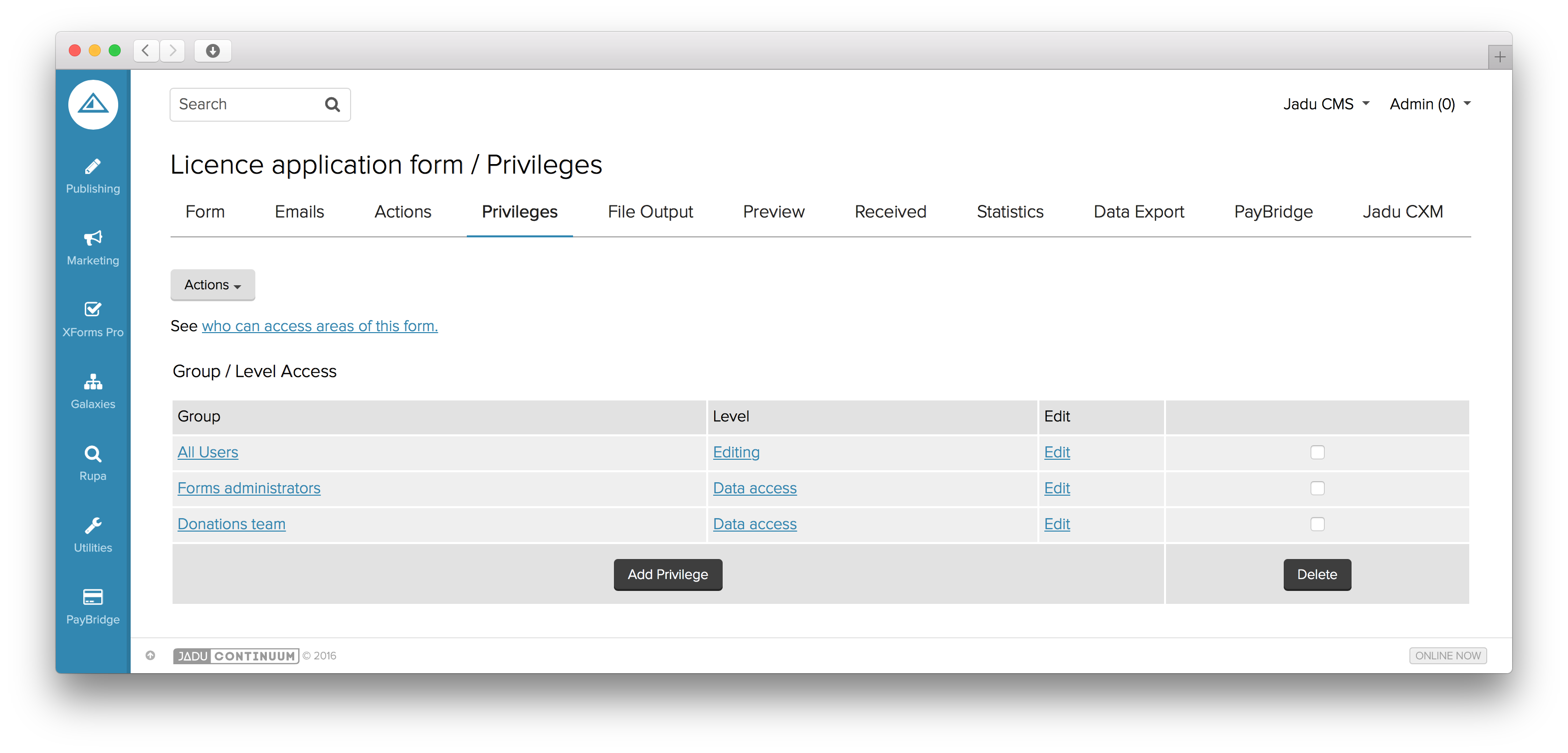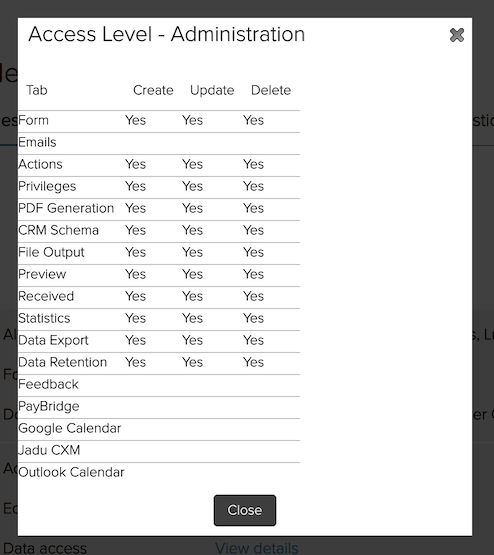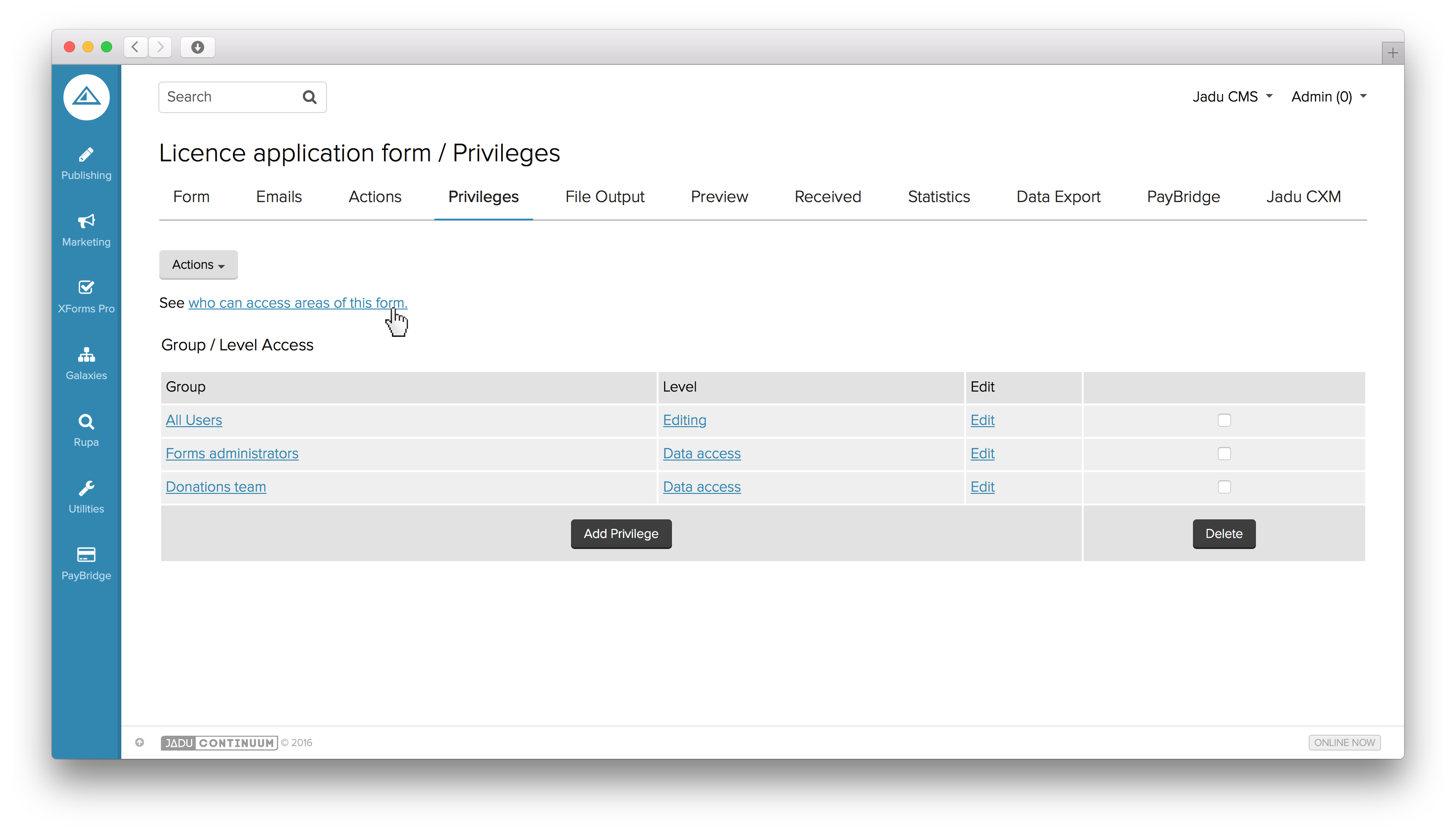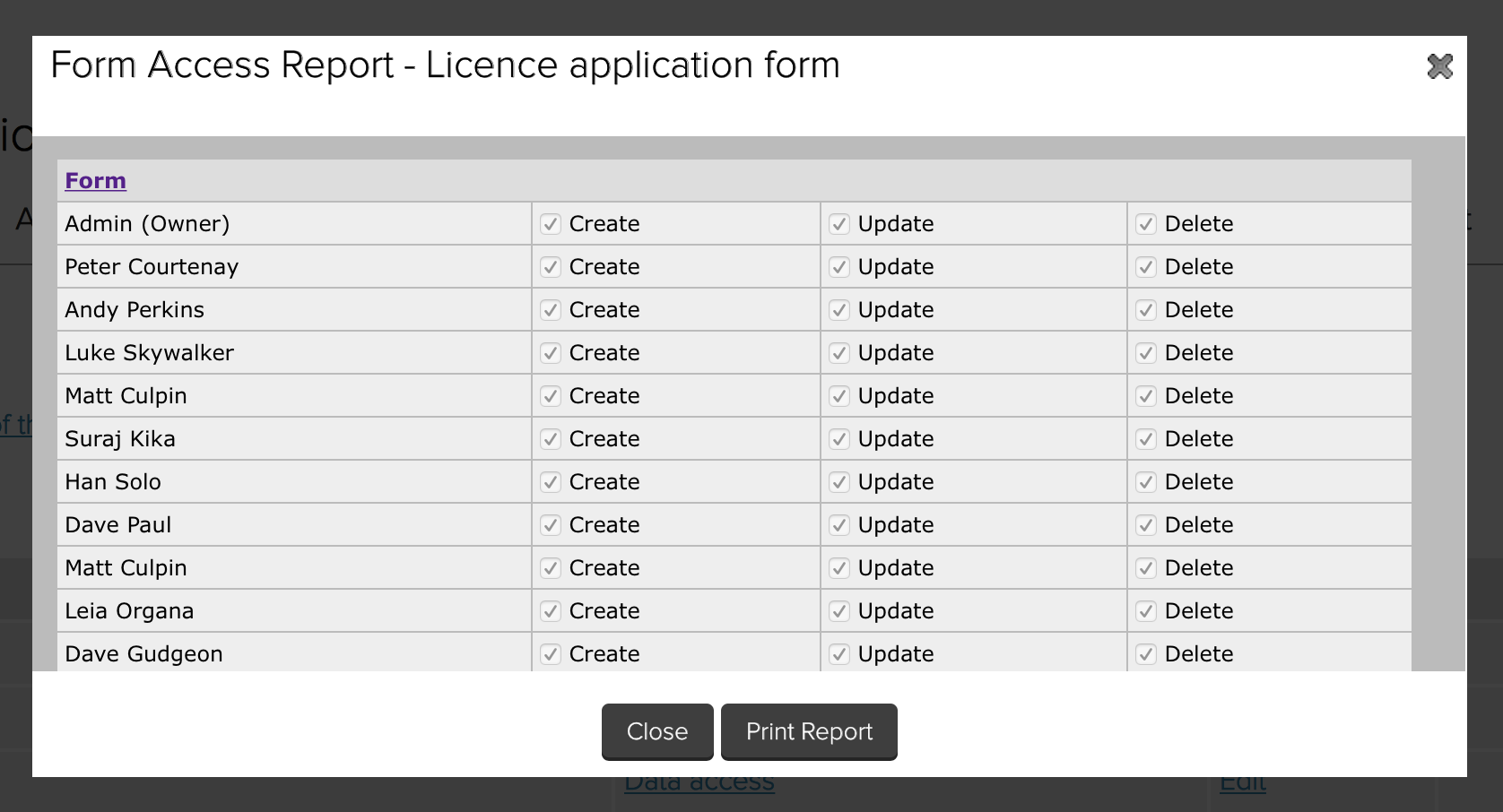Applying access restrictions
In order for a form to be restricted by anything more than an administrator’s global Admin Access permissions, at least one group must be assigned an access level on the form. To do this, navigate to the form that you wish to restrict access to, and from the form setup interface, select the Privileges tab.
Setting up a form’s access privileges restrictions
Choose a Group of administrators that you wish to grant an access level to, and then choose the associated access Level that should apply to all administrators within that group. Alongside the individual levels is a View details link which allows you to refresh your understanding of just what this access level grants access to.
Viewing the details for an access level whilst setting up form level access permissions
When happy with the administrator group and levels that will be allowed for them, click the Save Privileges button to apply the access restrictions to this form. If this form previously had no restrictions in place, it will now be locked down to only those with specific access granted in this way to this or other groups added.
Use the See who can access areas of this form link that appears within the Privileges area to view precisely which administrators have access to specific resources/tabs for this form.
Accessing the report for a form’s access privilege restrictions
Viewing the report for a form’s access privileges restrictions
Under each heading will be listed each administrator that has access and what actions they can perform on each specific resource/tab. As well as viewing this within your browser, you can click Print Report to print off the expanded version.